April - June 2020
June 24, 2020
Clone routing guides
Shippers are likely to create several similar routing guides making minor adjustments to cover all cases. Cloning existing routing guides allows shippers to produce multiple with less data entry quickly.
From either a specific routing guide or from the master list of routing guides, a shipper can make a copy and change what is needed before saving.
Additionally, if a shipper wanted to create multiple routing guides in a row, checking Create Clone after Saving automatically creates a modifiable copy.
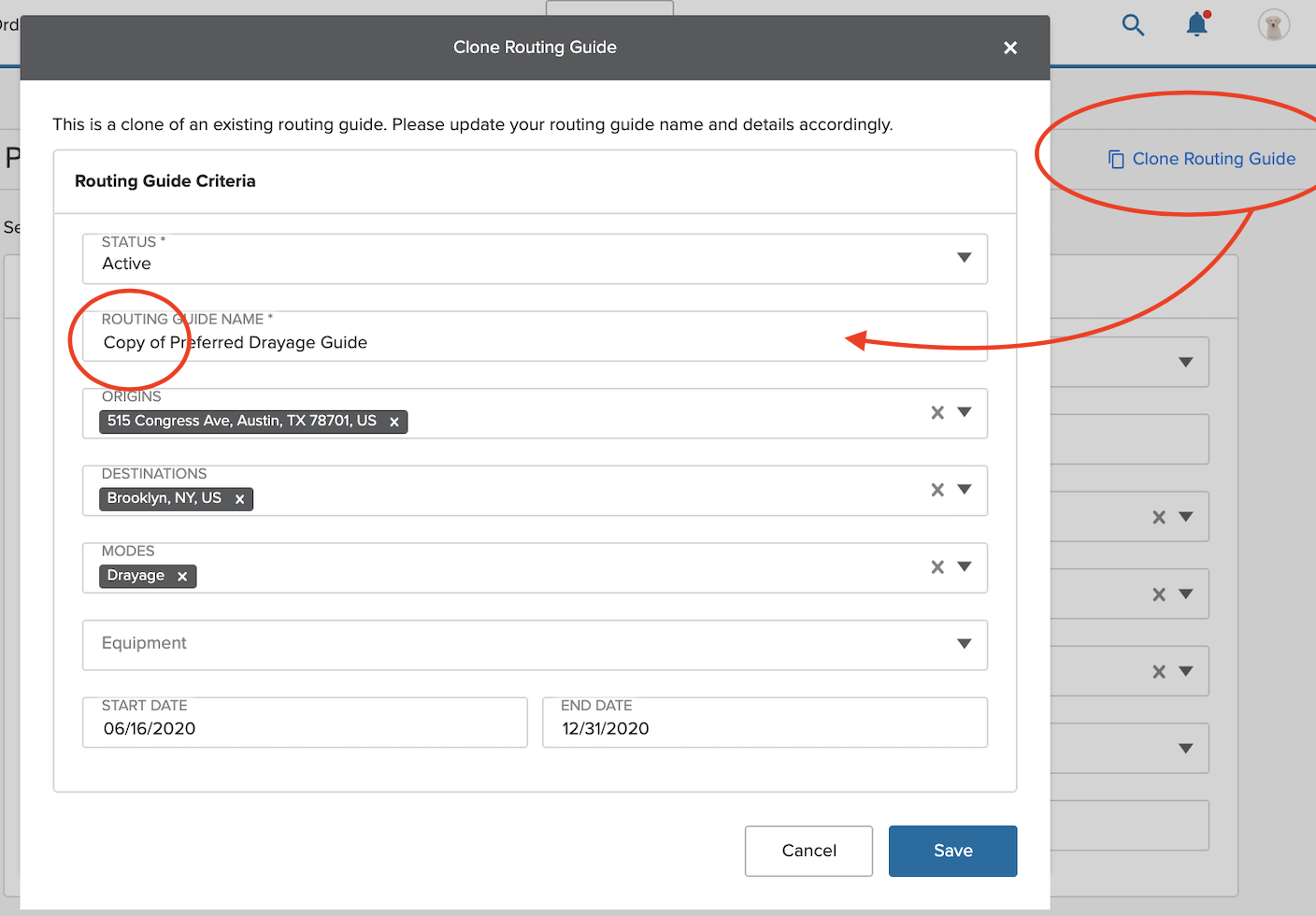
Additionally, if a shipper wanted to create multiple Routing Guides in a row, checking Create Clone after Saving automatically creates a copy that can be modified as necessary.
Clone SLAs
Shippers may also create several, similar SLAs making minor adjustments to cover all cases. Cloning existing SLAs allows shippers to produce multiple with less data entry quickly.
Similar to Contracts and Routing Guides, cloning can be executed from a specific SLA’s detail screen or the master list of SLA’s.
Additionally, if a shipper wanted to create multiple SLAs in a row, checking Create Clone after Saving automatically creates a copy that can be modified as necessary.
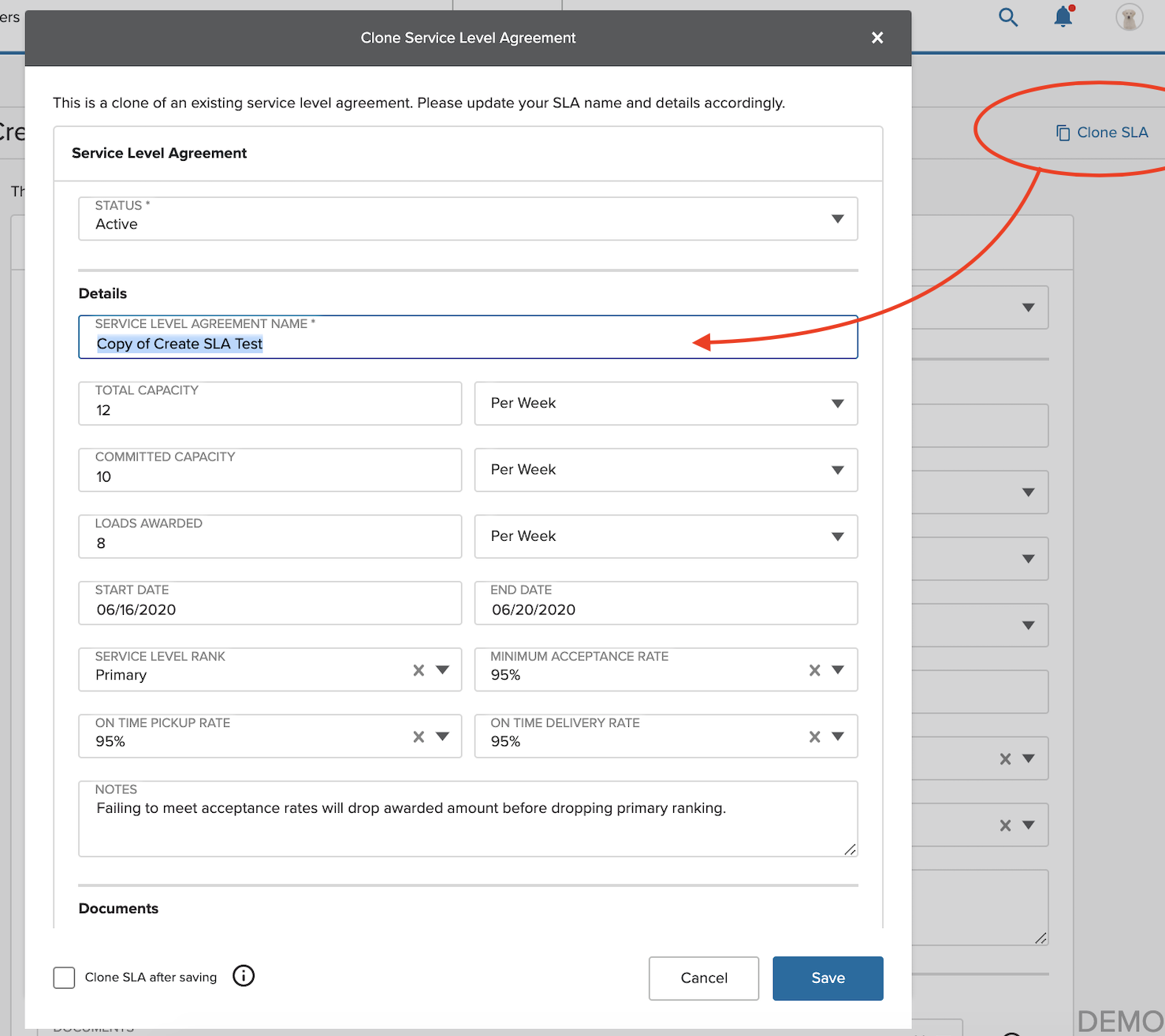
Enable Drayage on Routing Guides and Contracts
Both Routing Guides and Contracts now support Drayage. Previously, only FTL was supported. No functional changes or Drayage-specific additions were made, and the same approach to creating and executing can be expected.
Carrier status enhancements
Inactive carriers on load board
Inactive carriers can not attempt to acquire a Load from the Load Board using Book Now. Before this change, an Inactive carrier was able to try to use Book Now but would receive an error message stating that ‘Carrier Status must be Active.’ With this update, the Book Now button is disabled for Inactive carriers viewing the Load Board. Note that an Inactive Carrier can submit a bid on the Load Board, but cannot fully acquire the Load until that carrier’s status changes to Active.
Dispatch and tracking
Remove tracking field from each Power Unit card
The tracking field has been removed from each Power Unit card on the Assets tab. This field was redundant with the Power Unit number shown in the header of the field and was displaying the UUID corresponding to that Power Unit.
ELD tracking improvements for Keep Truckin Carriers
- When a Keep Truckin carrier initiates tracking with Shipwell from within the Keep Truckin portal, this now (i) automatically assigns Keep Truckin as the ELD provider for that carrier within Shipwell’s Administrative Console, and (ii) starts the flow of ELD data for that carrier. This change eliminates the need for Shipwell to take action to onboard that carrier within a brief 10-minute window following the initiation of this action within the Keep Truckin portal.
- When a Keep Truckin carrier selects and installs the Shipwell app listing within the Keep Truckin portal’s marketplace, this will onboard that carrier within Shipwell’s Admin Console with Keep Truckin identified as the ELD provider for the carrier.
Bulk import carriers
Shippers can now import their carrier lists using the Bulk Import utility. Previously, adding carriers to the platform required defining each carrier individually. If the carrier had not entered their data in MyCarrierPackets, an admin could start with a USDOT or MC# lookup from FMCSA or start from scratch and enter all details themselves.
With the Bulk Import tool, importing multiple carriers in one bulk action is now available - which is necessary if a new customer brings an existing list of carriers.
An FMCSA lookup happens automatically (injecting most of the carrier data) with additional fields available to enter details not found in FMCSA like contacts and the carrier owner.
From Manage > Carriers, a user can launch the Bulk Import utility similar to Contracts, Purchase Orders, Address Book, and Products.
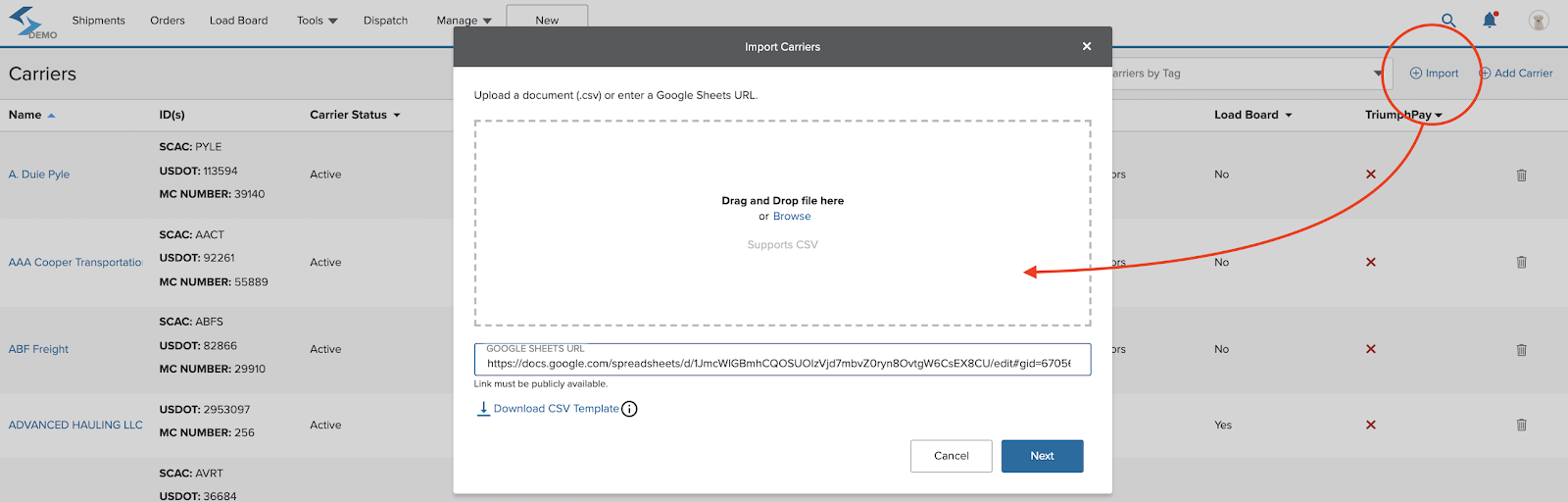
Likewise, either a local CSV to upload or public-facing Google Sheet is required. A template CSV is available here but can also be downloaded straight from the tool.
Remember the following when using the bulk import tool:
- All carriers require USDOT. Re-importing the same carrier to update certain fields can be accomplished if the USDOT is found in a carrier on the platform.
- Status automatically sets to active if not supplied but can also be set to inactive if preferred. If re-importing a carrier, the status will be overridden with the new value or will not change if blank.
- Carrier owner can be defined by adding an email of a user of the company. If re-importing a carrier, the owner will be overridden with the new value or will not change if blank.
- Tags can be supplied in a comma-delimited list (e.g., “one, two, three”). If re-importing a carrier, the tags will be appended with any new tags or will not change if blank.
- You can add Notes. If re-importing a carrier, the notes will be overridden with the new value or will not change if blank.
- Contacts are added one per row. If multiple contacts are needed for the same carrier, multiple rows will be required using the same USDOT.
- You cannot otherwise update or delete information on the carrier through the importer.
Bug Fixes
Shipment totals incorrectly converting imperial to metric
If a user included non-imperial measurements when defining line item characteristics (dimensions and weight), the conversions to go from imperial to metric were incorrect, causing inaccurate shipment line item totals. Now shipments can contain line items with both imperial and metric measurements and display the values based on the user’s preferences.
With this change, the shipment totals use the following criteria:
- If metric is used for weight and DIMS, shipment line item totals display as metric
- If imperial is used for weight and DIMS, show shipment line item totals in imperial
- If mixed measurements are used, always default the totals to the Company Country Setting
Temperature Range Consistency
Users can now enter the same value for temperature min/max. Min/max temperatures now appear on BOL and Rate Confirmation line items that require them.
Temperature fields adjust based on country setting
Temperature measurements which display on both BOL and Rate Confirmation documents now reflect the country preference for the account: “F” for the United States and “C” for Canada.
June 10, 2020
Clone Contracts
Shippers tend to create several similar contracts at one time or may want to copy a contract for multiple carriers. Cloning existing contracts allows shippers to produce numerous contracts with less data entry quickly.
From either a specific contract or from the master list of contracts, a shipper can make a copy and make changes before saving.

Additionally, if a shipper wants to create multiple contracts in a row, checking Create Clone after saving creates a modifiable copy. For example:
- Create a contract for a specific lane, mode, and carrier, then clone three times for Dry Van, Flatbed, and Reefer at different rates.
- Create a contract for a specific mode, equipment type, and carrier, then clone multiple times for every lane.
- Create a clone for a lane, mode, equipment type, and clone for each of the primary, secondary, and other backup carriers with different rates.
Search shipments by order number
The shipment dashboard search functionality has been expanded to include the ability to search by order numbers returning shipments with specific orders included in the load.
Entering single, full order numbers returns a single shipment. Entering a partial number returns multiple shipments
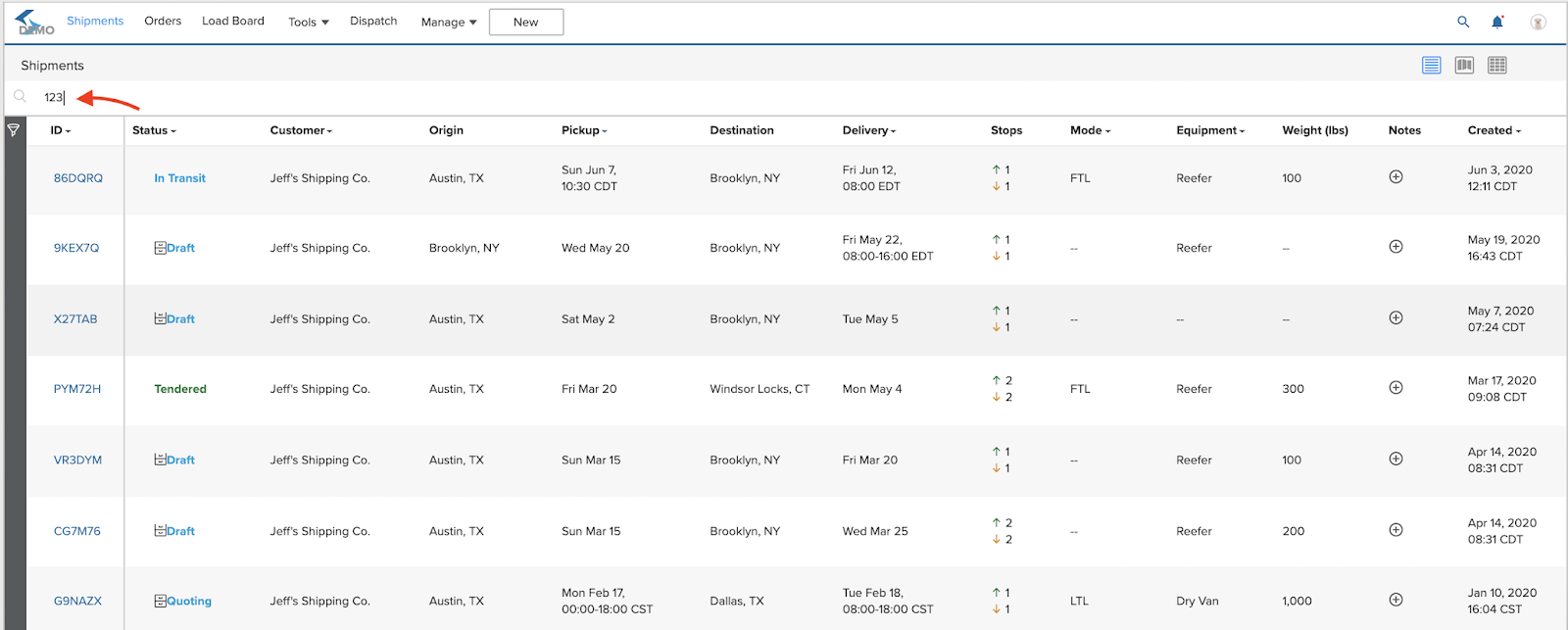
Pricing Intel usability enhancements
Users of the Pricing Intel tool can now search their historical lane data. In particular, you can now query carriers and shipment IDs to consolidate the list viewed and the subset of data exported.
Users can also filter their historical lane data by shipment type: spot, contract, or all. View queried shipments in a consolidated view and the subset of data exported.
- For a shipment to be labeled “Contract” in the sorting, add a Contract Load tag to the shipment.
- If a user’s company does not have a CONTRACT LOAD tag, manually create the tag.
- Loads without a contract tag are labeled Spot”
The markup element has been removed from all instances of the Pricing Intel module.
Company shipment data for the lane of interest can also be exported in CSV format.
Carrier status enhancements
Requested bids card
On the Requested Bids page of the Shipments tab, a Shipper/3PL can see requested bids from Inactive Carriers shown in light grey text, with the Select button disabled. Hovering the mouse over the bid surfaces an information note, stating “Carrier status is not active”.
Inactive carriers and tenders
Inactive carriers are shown in light grey text, and cannot be added to a Tender request.
Shipment details page
Carrier Status is now displayed on the Shipment Details Page, including the Side Panel. Users are prevented from assigning a Shipment to a carrier not in Active status.
Tender expired email
If a shipper sends a tender to a carrier with an expiration date and the carrier does not respond to the tender prior to the expiration, the shipper will be notified that the tender expired.
With this change, now both the carrier and the shipper are notified when a tender expires.
Show three decimal places on shipments
Distance is now shown using three decimal places when viewing distance within the shipment details page within the carrier & equipment section and the timeline/map.
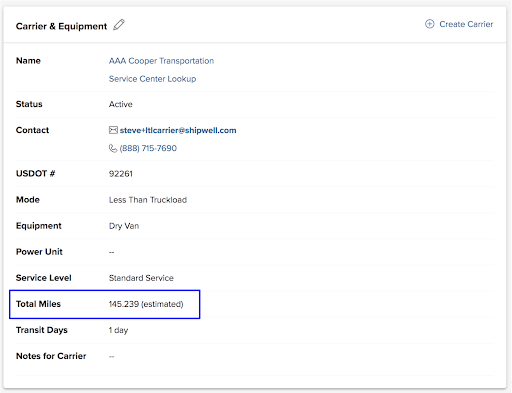
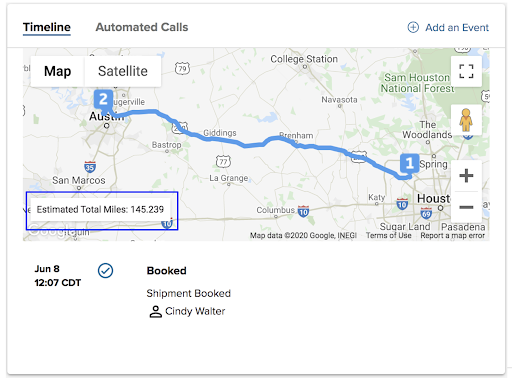
All other parts of the Shipwell platform will round distance to whole numbers:
- Dashboard Summary (used in Dashboard, Load Board, Load Details, etc)
- Dashboard - miles column
- Loadboard - miles column
- External Tracking - map
- Emails
Ignore P44 PRO number sent at dispatch
Certain PRO#s are now filtered out of the data returned by P44 that ends up on LTL Shipments and BOLs.
Display all LTL service rates
A full set of LTL rates are now returned by P44 including guaranteed rates and service levels not previously displayed during rating.
Functionally, the full LTL rating flow has not changed but more rates are available.
Bug fixes
Save dashboard view after deleting
Fixes a bug where deleting a user also removed all of their saved dashboards from the Shipment Dashboard.
Markup did not apply when multiple shipments created
Fixes when creating multiple shipments with the markup at the same time, and the markup did not apply to the customer financials.
Hazmat and refrigeration added for drayage
Updated the Shipment page and Edit Shipment Details page have so that the hazmat and refrigeration options are available for Drayage.
Limit spot negotiations for a company
Having too many spot negotiations per company harmed platform performance. Therefore, each company now has a limit of 200 spot negotiations.
UPS registration update
UPS changed their requirements to register accounts via our platform. If a UPS account receives an invoice within the past 90 days, invoice information must be provided as part of the registration process. The registration screens and logic now include newly required fields:
- Invoice Amount
- Invoice Control ID
- Invoice Currency
- Invoice Date
- Invoice Number
June 1, 2020
Line Items
To create a new custom Line Item, click Add Line Item Field. An empty field displays. Label your customer field with the data you need. You can also mark a field as Required, requiring the line item to be completed before being saved. After you’ve filled your custom data, click Save. Upon creation, custom data fields appear in the Line Item section, with required fields identified as such.
You can edit or delete a custom data field by selecting the action menu next to the Line Item.
You can add custom data fields to the following objects:
Orders
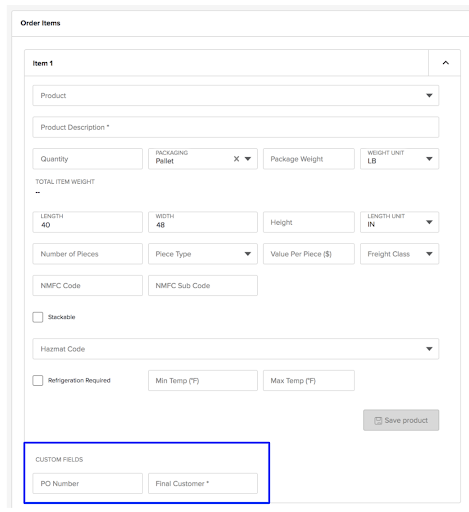
Quotes
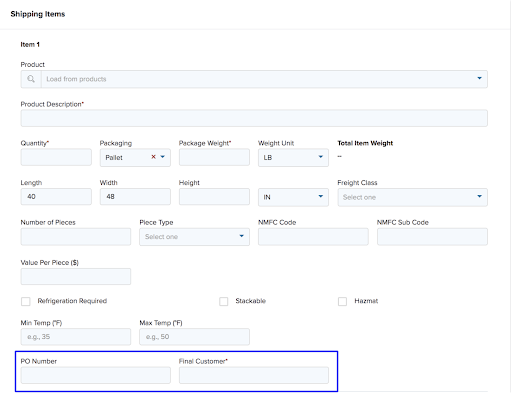
Shipments
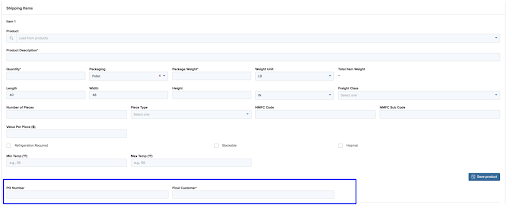
##BOL and Rate Confirmations Custom data fields display on both BOL and Rate Confirmation documents. For orders that contain custom data fields, new information passes to order through the consolidation process and stays with that shipment for the life of the shipment. You can only remove the custom data fields from the Company page. In the following example, the order contains two custom data fields:
- PO # = F-5634
- Final Customer = Cindy
The order is then consolidated into a shipment and scheduled for pickup. After the shipment is saved, both custom data fields are visible on the Shipment Details page, as well as the BOL and Rate Confirmation documents.
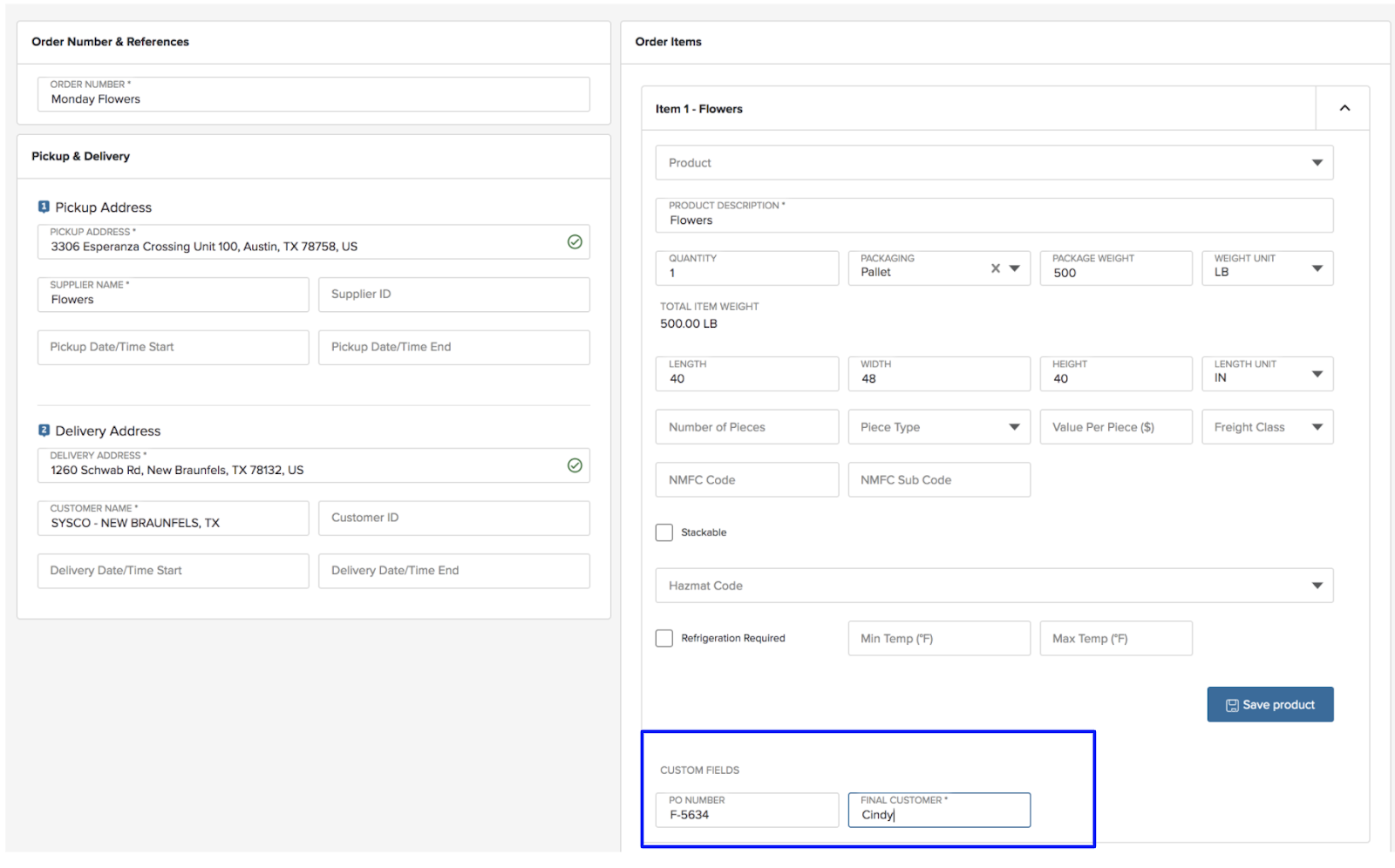
May 27, 2020
Custom carrier invoice instructions
The Company page has been updated to create a page specific to Carrier Instructions. Navigate to Company and select Carrier Instructions. This link was previously called Credit & Terms.
From the Carrier Instructions, there's now a section for Billing and a second section for Rate Confirmation. Under Rate Confirmation, shippers now have the option to use the default invoicing instructions that show up on the Rate Confirmation document today or create their own custom instructions.
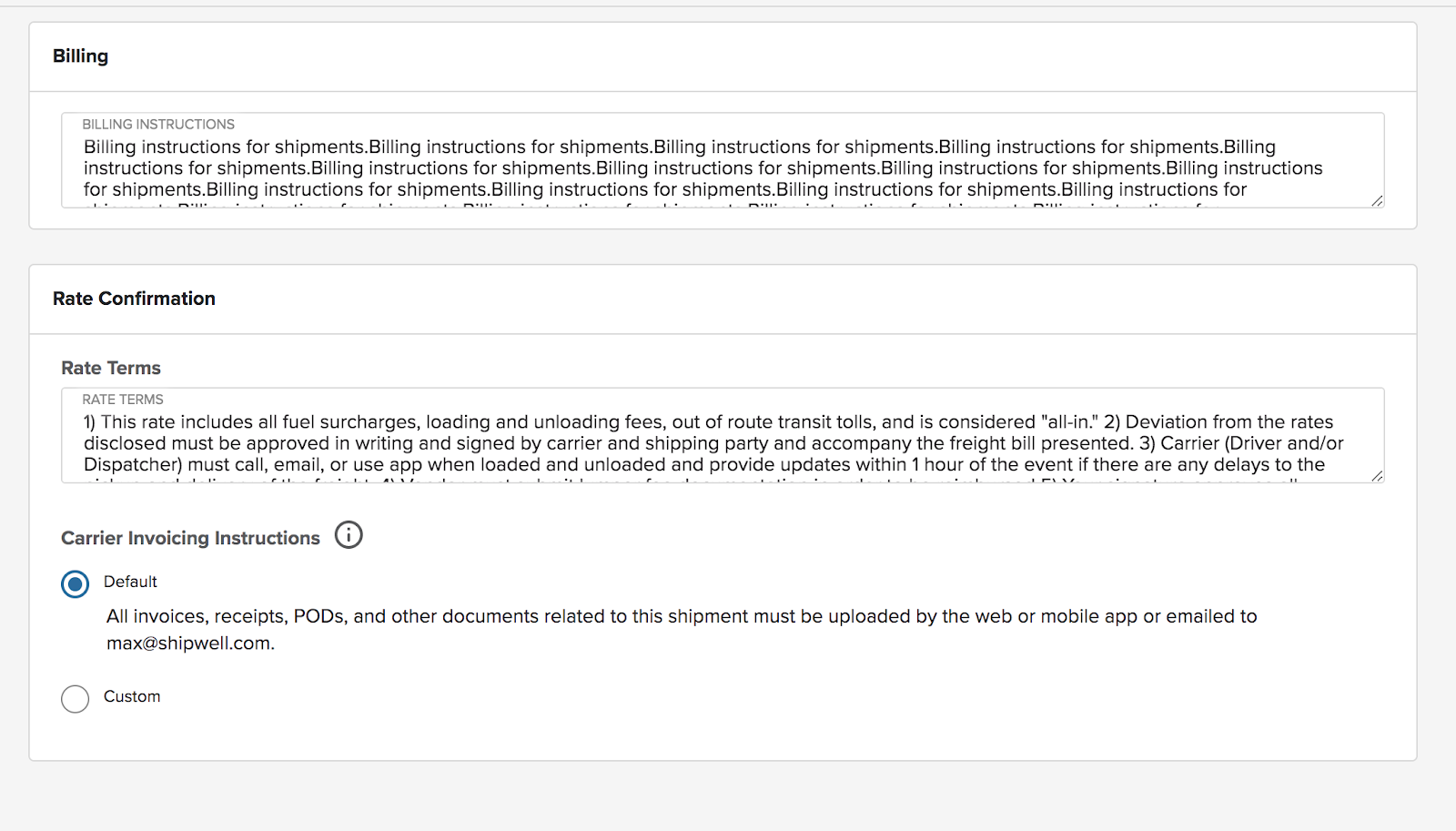
Change company during consolidation
Users can now change the company that is tied to an order during the consolidation process.
If a company does not have customers assigned to it, no changes to the order consolidation flow will be presented and the user will not be able to change the name of the company associated with the order.
However, if a company has one or more customers assigned to it, the order consolidation workflow has been updated allowing users to change the company that is tied to an order.
After selecting orders to be consolidated and clicking ‘Create Shipment’ or ‘Create Quote’, the user will see the following modal:
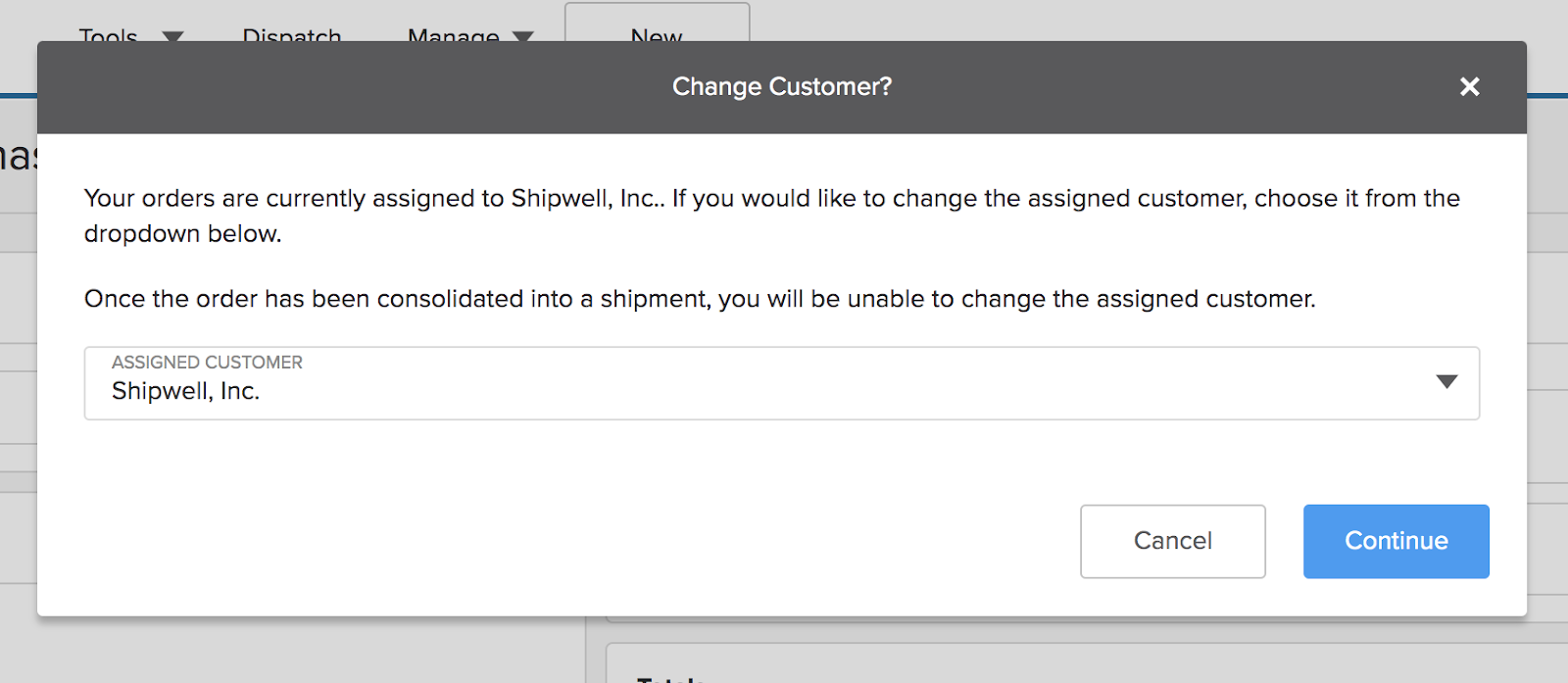
Clicking on the dropdown exposes all of the customers associated under the host company. Selecting a name from the list will apply that company to the order and ultimately the shipment. Users can search for a name by typing in the field.
Expand upload document formats
Users can now upload a document in one of the following field formats:
- txt
- csv
- xls
- xlsx
- doc
- docx
- odf
- jpg
- jpeg
- svg
- png
Bulk import updates
The bulk import tool can import spreadsheets and CSV files more easily.
Automated field matching
Columns in a customer-provided spreadsheet are automatically matched with Shipwell fields reducing the time to map data. Additionally, the sample, downloadable CSVs contain columns that match all possible Shipwell fields.
If a customer downloads and uses our provided template, no mapping is necessary.
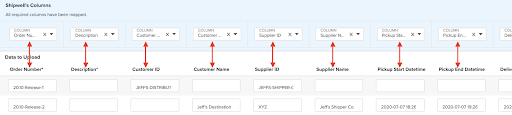
Location reference numbers for orders
- Enter a Customer ID or Supplier ID in a spreadsheet/CSV used in the Bulk Import tool automatically imports location information without having to include those fields on every order.
- Enter a Customer ID and/or Supplier ID matches with an External Reference entered on an Address Book item. The resulting order imports the Origin and/or Destination location information directly from the Address Book.
- Enter a Customer ID and/or Supplier ID while adding details to some of the spreadsheet fields initially import location details from the Address Book then override the fields with data entered in the spreadsheet.
Automated call updates
Updates to the Automated Calling feature to provide a better experience once Check Calls are made displaying the call history and events.
Minor UI/UX updates
Icons were updated to display properly on the call log and better aligned to describe the types of events.
Also, “Check Call In Progress…” automatically updates to “Check Call Made” after a call completes without refreshing.
Call log
A log of past and scheduled calls were only displaying while calls were in progress. Now the log is displayed permanently on the Automated Calls tab of the Timeline panel.
Scheduled calls can be edited to change the scheduled time or deleted.
Past calls can be listened to which is particularly important if a location could not be understood by the system.
Timeline events
After a call is made, a Location Updated event is added to the Timeline displaying the time and location retrieved from the call. If no location was understood, the event displays that information.
If there is a change to the ETA, an ETA Changed event is also added to the timeline.
Carrier status
Overview
The addition of a Carrier Status field to in-network carriers provides a Logistics Manager or 3PL Compliance Administrator with the ability to turn on and off specific carrier companies from their logistics operations, depending on business policies.
Every in-network carrier is now shown with a Carrier Status field, containing three possible values: Active, Inactive, and Do Not Use. This value restricts Inactive and Do Not Use carriers from taking certain actions on the platform, per the following table:
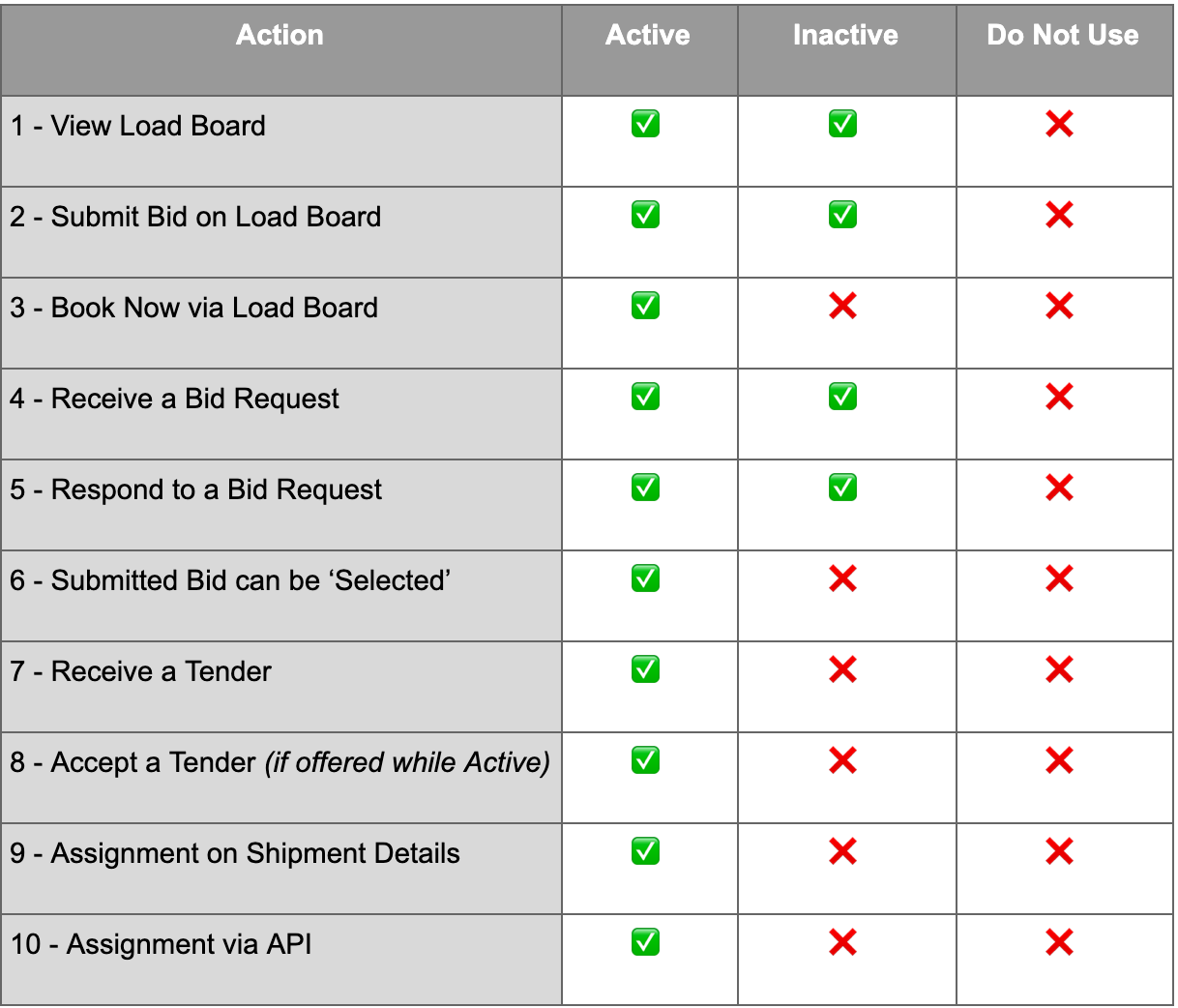
Carrier management
On the Manage > Carriers page, Carrier Status appears both on the Carrier List and Carrier Details pages.
Carrier status on shipments
An alert on the Shipments page surfaces possible compliance risk conditions to a Logistics Manager. For example, any cases where a Do Not Use carrier is associated with a Shipment, as can occur if the association was made when the carrier was formerly in Active status, causes an alert.
Inactive carriers are shown to a Logistics Manager but cannot be added to a Tender offer. They can participate in a bid request, but their submitted bids cannot be selected for shipment until that carrier's status is changed to active.
Get connected section added to docs
Revamped the “Getting Started” portion of our API documentation to help developers get connected themselves through postman and cURL.
Bug Fixes
Account rep not transferring to Shipment
On the Shipment details page, both the Sales Rep and Account Rep now display in the References section.
Account not active message from magic link
If a user does not have an active account and is sent a magic link via email, rather than just being prevented access without clear messaging, the user now sees the following:
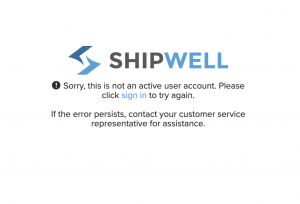
Tracking link sent for shipment with no location updates
Previously, when a tracking link was sent for a shipment that did not have location updates, the user would see white space for Last Location.
Now, when the shipment does not have location updates, the user sees:
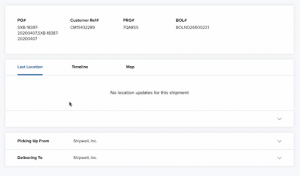
Line Item totals should always display
When adding a new Line Item for a shipment, the total for all Line Items is retained even when creating a new item.
May 13, 2020
Automated tracking calls
Automated Calls help Transportation Managers and Reps track shipments by having a driver verbally indicate their location when other mechanisms might not be available.
Calls can be scheduled ahead of time or initiated immediately.
This feature is available to all existing customers but can be toggled on and off. Find the company preference toggle on the Company Profile screen (Manage > Company > Profile).
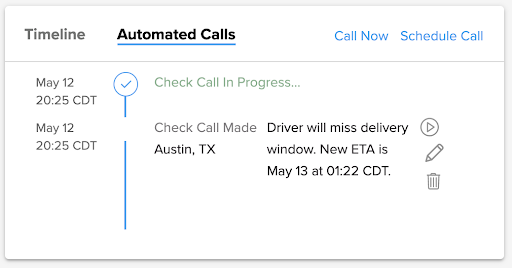
Address book details shipment consolidation
When using an address book entry to create an order and that order consolidated into a quote or shipment, the details of that are address book at now applied to the shipment or quote, reducing the amount of manual entry.
The fields applied to a shipment and quote:
- Location Type
- Pickup Accessorials
- Appointment Type
- Start Time
- Stop Time
- Instructions
- Contact First Name
- Contact Last Name
- Contact Email
- Contact Phone
The fields applied to a quote are: 1. Location Type 2. Pickup Accessorials 3. Appointment Type 4. Ready At 5. Closes At 6. Instructions 7. Contact First Name 8. Contact Last Name 9. Contact Email 10. Contact Phone
Routing guide SLA filters
Filters have now be added to the master list of Service Level Agreements (SLAs). Navigate to Manage > Routing Guides and select the SLAs tab on the left navigation.
Shippers can narrow down a subset of SLAs based on:
- Status (Active, Inactive)
- Service Level Rank (Primary, Secondary, Tertiary, Backup)
- Effective Start and End Dates (Calendar Picker > Before, After, Between)
The individual filters function consistent with other areas of the platform, including single or multiple values, searching before, after, or between dates, and clearing selections.
Support for locations without zip codes
Locations entered into routing guides, contracts, and bid manager no longer require zip codes allowing Load Planners and Transportation Managers the ability to add cities, towns, or states by themselves.
In these cases, locations do not necessarily need to be as specific as they are on a shipment. Allowing zones like cities, towns, and states to be defined simplifies data entry and extends the flexibility of planning as these tools may be applied to various shipments within a defined zone but with different addresses.
Order page improvements
The following improvements have been made to the user experience:
- Updated the header so that the status of the order is closer to the order rather than being in the middle of the page.
- Placed the delete icon in the line item summary box, reducing the number of clicks required for access.
- Users can now open item details by clicking anywhere on the line item summary box.
- If the description of a line item exceeds 25 characters, the remaining characters become hidden until expanded.
- When using address book entries to create an order, the Company Name defined for the entry now auto-populates the supplier and customer name fields.
- Images can now be dragged into the save product box when saving a product.
BOL generation from manual shipment without carrier
The BOL logic has been updated removing the requirement that a carrier is assigned to a shipment in order to generate a BOL.
Now, if a manual shipment is being created and the carrier is unassigned, the user still has the ability to generate a BOL by clicking Schedule Pickup & Print BOL.
Search and filter by parcel status
Searching for Parcel shipments in Open and Delivered status now produces results.
Andriod 3.2.3
Minor bug fixes and improvements. More specifically, this release included changes to the underlying navigation model, with no impact on user-facing functionality.
Bug Fixes
Clarify required custom fields
The error that displays when a required custom reference field the Shipment Status is empty is more user friendly. The error now specifies which required custom field is required.
Remove a carrier from a shipment
Corrected an error where if a user attempted to update a line item for an existing shipment, the shipment would present an error saying quantity was required even if there was a value for the quantity entered.
Line Item density calculation
The calculation formerly used for Total Density was incorrect, causing density to be too low, which miscategorized the freight class and affected the LTL rates. The calculation now uses the correct density and freight class for LTL rates.
The freight class of a shipment line item is based on the density of the item according to the following schedule:
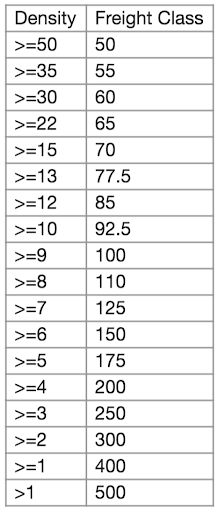
For every item on a shipment, an estimated freight class is calculated based on the values entered on the item. Weight and dimensions are based on a single “piece” on the line item without regard to Quantity. A line item includes values for Package Weight, Length, Width, Height, and Units (i.e., IN or CM) – referring to the size and weight of a single piece.
The volume on an individual piece in the line item is calculated as its length width height / 1728 (if dimensions are in inches) or length width height / 28316.8 (if dimensions are in centimeters).
- Dividing dimensions by 1728 converts cubic inches to cubic feet
- Dividing dimensions by 28316.8 converts cubic centimeters to cubic meters
The final line item’s density is the piece’s calculated volume / Package Weight and used to look up the Estimated Freight Class.
April 29, 2020
SLU (Shipwell Limited User Security)
Shipwell Limited Users (SLUs) are now required to create a platform password before accessing any content within the platform.
Company Administrators are still able to create SLUs (via ‘Add Contact’ on the Manage > Carriers page) ‘silently’ and invite them to submit a Bid on a Shipment, for example. When the SLU attempts to access this content for the first time, they must create a password for the platform and then sign in using his email and password to access the platform directly.
Broadcast actions added to routing guides
Broadcast actions are now available for Routing Guide steps mirroring the ability to start an auction and request bids.
A broadcast action sends Requests for Bid emails directly to a group of carriers and allows the Shipper to define the Book Now Rate on the Shipment when executed.
Layering broadcasts further increases the likelihood of an assignment. A timer may be set on broadcasts to delay moving to the next action. This way, several Broadcast may be lined up with an initial request sent to a small set of preferred carriers, following up with additional broadcasts increasing the Book Now Rate or set of carriers at each iteration.
Add load board actions to routing guides
Load Board actions are now available for Routing Guide steps that will automatically make the Shipment available to a broad set of carriers through Load Board access.
A Load Board action pushes the Shipment to the Load Board at a particular point in a Routing Guide’s flow and allows the Shipper to define the Book Now Rate when executed.
Layering Load Board actions further increases the likelihood of assignment. A timer may be set on the action to delay moving to the next action. This way, several Load Board “pushes” may be lined up, increasing the Book Now Rate at each iteration.
Line item weight clarification
The way line items display and calculate weight is now multiplied by the package weight of a single package to determine the total line item weight using the following fields:
- Package Weight: the weight of one package (i.e., package, box, etc.).
- Total Item Weight: a calculated field that is read-only and not editable. The new calculation now multiplies quantity by the package weight.
Signatures for multiple-stop BOL
BOLs now have a signature line for all entities involved in a shipment:
- Shipper
- Consignee
- Carrier
Furthermore, each stop contains a signature. Footnotes at the bottom of the BOL explain the entities that are signing.
Signatures are available in the following modes:
- FTL
- LTL
- VLTL
Add filters to routing guides
Shippers can filter a subset of guides based on criteria contained in a guide including:
- Modes
- Equipment
- Status
- Origins
- Destinations
- Effective Start and End Dates
Attach documents to SLAs
SLAs now supports the ability to attach documents similar to contracts.
Certain details associated with an arrangement between shippers and carriers may be contained in more traditional contract documentation, including schedules, terms and conditions, or other non-structured details that our platform does not support.
Contracts already make use of this function, where it may pertain to a given lane. Attaching to an overarching SLA may be more appropriate if it is a single document that covers all lanes (or a group of contracts). An example might include documented procedures for managing damages, delays, or other processing tasks. This document may apply to all lanes, contracts, and loads.
Since SLAs may be attached to one, several, or all contracts (and by extension all lanes and loads that leverage these contracts), attaching these types of documents to the SLA simplifies administration and ongoing maintenance.
Similar to documents used on contracts, files uploaded to the Company Profile may be linked from the SLA.
Error messages for bulk imports
Error messages have been added to the bulk Import tool for initial imports — before any validation steps can be performed.
Link products to purchase orders
Importing purchase orders with the bulk import tool now recognizes Item Reference Numbers included in an imported spreadsheet as actual Products on the platform.
If the imported Item reference number matches a product in the platform, the product details are added to the generated purchase order without requiring those details identified in the spreadsheet.
Bug Fixes
- The “Instant Rates Available” tooltip now disappears when users click the Instant Rates tab.
- When creating a new shipment, the following required fields now prompt errors unless correctly filled:
- Stops
- Company name: must have a company name
- On Date: must have a valid date
- Financials
- If Bill-to option is set to “Collect,” Address – must contain a value address
- Stops
- When editing Company Information, the Location type error message is now more customer-friendly.
- Carriers can no longer see Shipper’s tenders when viewing Marketplace.
API updates
New features
- Added the ability to subscribe to all events with an “*” in the post, put and patch webhook endpoints
- Updated API documentation to include API-specific release notes.
Events and webhooks
Events added
carrier.updated: A summary event that occurs when one or more fields of the top-level carrier resource are updatedcarrier_relationship.updated: Occurs when one or more fields on the carrier relationship object are updatedinvoice.line_item.updated: Occurs when one or more fields on the invoice line item are updated
Bug fixes
- Fixed
event_name.inquery parameter not returning expected events in the array - Fixed a bug with deleting a webhook
- Fixed
shipment.status.updatedevent not firing - Fixed
purchase_order.[group].updatednot firing - Fixed an issue with the events & webhooks not correctly showing up on status.shipwell.com
April 16, 2020
SLU (Shipwell Limited User Security)
Shipwell Limited Users (SLUs) are now required to create a platform password before accessing any content within the platform.
Company Administrators are still able to create SLUs (via ‘Add Contact’ on the Manage > Carriers page) ‘silently’ and invite them to submit a Bid on a Shipment, for example. When the SLU attempts to access this content for the first time, they must create a password for the platform and then sign in using his email and password to access the platform directly.
Broadcast actions added to routing guides
Broadcast actions are now available for Routing Guide steps mirroring the ability to start an auction and request bids.
A broadcast action sends Requests for Bid emails directly to a group of carriers and allows the Shipper to define the Book Now Rate on the Shipment when executed.
Layering broadcasts further increases the likelihood of an assignment. A timer may be set on broadcasts to delay moving to the next action. This way, several Broadcast may be lined up with an initial request sent to a small set of preferred carriers, following up with additional broadcasts increasing the Book Now Rate or set of carriers at each iteration.
Add load board actions to routing guides
Load Board actions are now available for Routing Guide steps that will automatically make the Shipment available to a broad set of carriers through Load Board access.
A Load Board action pushes the Shipment to the Load Board at a particular point in a Routing Guide’s flow and allows the Shipper to define the Book Now Rate when executed.
Layering Load Board actions further increases the likelihood of assignment. A timer may be set on the action to delay moving to the next action. This way, several Load Board “pushes” may be lined up, increasing the Book Now Rate at each iteration.
Line item weight clarification
The way line items display and calculate weight is now multiplied by the package weight of a single package to determine the total line item weight using the following fields:
- Package Weight: the weight of one package (i.e., package, box, etc.).
- Total Item Weight: a calculated field that is read-only and not editable. The new calculation now multiplies quantity by the package weight.
Signatures for multiple-stop BOL
BOLs now have a signature line for all entities involved in a shipment:
- Shipper
- Consignee
- Carrier
Furthermore, each stop contains a signature. Footnotes at the bottom of the BOL explain the entities that are signing.
Signatures are available in the following modes:
- FTL
- LTL
- VLTL
Add filters to routing guides
Shippers can filter a subset of guides based on criteria contained in a guide including:
- Modes
- Equipment
- Status
- Origins
- Destinations
- Effective Start and End Dates
Attach documents to SLAs
SLAs now supports the ability to attach documents similar to contracts.
Certain details associated with an arrangement between shippers and carriers may be contained in more traditional contract documentation, including schedules, terms and conditions, or other non-structured details that our platform does not support.
Contracts already make use of this function, where it may pertain to a given lane. Attaching to an overarching SLA may be more appropriate if it is a single document that covers all lanes (or a group of contracts). An example might include documented procedures for managing damages, delays, or other processing tasks. This document may apply to all lanes, contracts, and loads.
Since SLAs may be attached to one, several, or all contracts (and by extension all lanes and loads that leverage these contracts), attaching these types of documents to the SLA simplifies administration and ongoing maintenance.
Similar to documents used on contracts, files uploaded to the Company Profile may be linked from the SLA.
Error messages for bulk imports
Error messages have been added to the bulk Import tool for initial imports — before any validation steps can be performed.
Link products to purchase orders
Importing purchase orders with the bulk import tool now recognizes Item Reference Numbers included in an imported spreadsheet as actual Products on the platform.
If the imported Item reference number matches a product in the platform, the product details are added to the generated purchase order without requiring those details identified in the spreadsheet.
Bug Fixes
- The “Instant Rates Available” tooltip now disappears when users click the Instant Rates tab.
- When creating a new shipment, the following required fields now prompt errors unless correctly filled:
- Stops
- Company name: must have a company name
- On Date: must have a valid date
- Financials
- If Bill-to option is set to “Collect,” Address – must contain a value address
- Stops
- When editing Company Information, the Location type error message is now more customer-friendly.
- Carriers can no longer see Shipper’s tenders when viewing Marketplace.
API updates
New features
- Added the ability to subscribe to all events with an “*” in the post, put and patch webhook endpoints
- Updated API documentation to include API-specific release notes.
Events and webhooks
Events added
carrier.updated: A summary event that occurs when one or more fields of the top-level carrier resource are updatedcarrier_relationship.updated: Occurs when one or more fields on the carrier relationship object are updatedinvoice.line_item.updated: Occurs when one or more fields on the invoice line item are updated
April 2, 2020
Events
Added events
shipment.stop.deleted: Occurs when a stop is removed from a shipmentbill.line_item.created: Occurs when a line item is added to a billbill.line_item.updated: Occurs when any of the data fields in a bill line item are modifiedpurchase_order.line_item.deleted: Occurs when a purchase order line item is removed
Webhook failing emails
Shipwell will now send an email to the user that created the webhook when the webhook fails. This email will trigger when a webhook attempt encounters an unreachable or non 2xx HTTP response after five attempts. The email will have the following information:
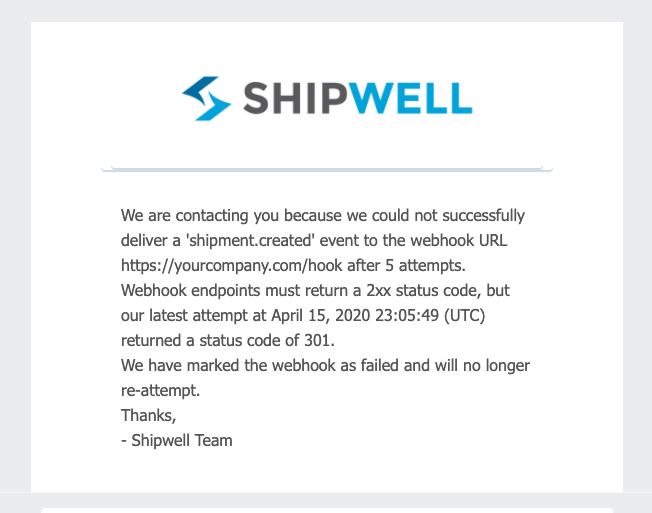
Bug fixes
- Added additional ELD/tracking providers to the Shipwell status page
- Added a GET route to pull events by version (date) of the Shipwell API
- Fix for Fleetmatics ELD in reporting
- Clone shipment creation now firing a shipment.created event
- Fix to shipment.charge_line_item.updated event not firing from the Shipwell application