July - September 2020
September 30, 2020
NetSuite integration
Shippers and brokers can now connect their NetSuite account system to Shipwell's platform to generate and sync vendors, customers, bills, and invoices, automating the transfer of information on delivered shipments to initiate payments and collections.
Through the integration marketplace, you can establish a secure connection to your Netsuite hosted tenant and map line items in our shipment records to fields in Netsuite.
Once complete, a user can generate invoices and bills directly from the platform. This allows you to select which line items and documents to include within Netsuite. After the bill or invoice creation, you will have the option to share the generated documents with internal and external stakeholders.
Display custom reference fields on documents and emails
If a company has defined custom reference fields, those fields will display on all documents and emails. The fields will only show if the fields are populated.
The company can define custom reference fields from Company > Custom Data. A custom field can be included in the following sections:
- New shipments
- Shipment details
- BOL
- Rate confirmations
- Shipment status notifications
EDI (214): stop status on shipments
When shipment updates occur via a 214, the stop statuses of that shipment should be updated when the following actions occur:
- Carrier has accepted tender and is assigned to a shipment
- No stop event needed
- Shipment status = Tendered
- Code AJ received (Tendered for Delivery)
- No stop event needed
- Shipment status = Tendered
- Code X5 (Arrived at Delivery Location Loading Dock)
- If X5 is sent with an index indicating which stop it pertains to, a stop event will be added: Arrived Delivery Loading Dock
- Shipment status = In Transit
- Code X6 = En Route to Delivery Location
- A stop event will be added: En Route to Delivery
- Shipment status = In Transit
- Code X3 (Arrived at Pick-up Location)
- A stop event will be added: Arrived at Stop
- Shipment status = At pickup (if first stop) or In Transit (if different stop)
- Code X1 (Arrived at Delivery Location)
- A stop event will be added: Arrived at Stop
- Shipment status = In Transit
- Code AF (Carrier Departed Pick-up Location with Shipment)
- A stop event will be added: Pickup Completed
- Shipment status = In Transit
- Code CD (Carrier Departed Delivery Location)
- A stop event will be added: Delivery Completed
- Shipment status = Delivered
- Code CA (Shipment Canceled)
- No stop event needed
- Shipment status = Canceled
Loadboard and dashboard origin and destination filters
Loadboards and dashboard filter updates improve logic and naming to represent better how filters should be used:
- The Origin Address filter is now called Pickup Address, which searches all stops marked as pickup.
- The Destination Address filter is now called Delivery Address, which explores all stops marked as delivery.
Shipment accessorial placement and clarity
Shipment and stop accessorials are no grouped in one field.
- Side Panel: Find stop accessorials with the stop to which they pertain. Similarly, find shipment accessorials underneath the last stop.
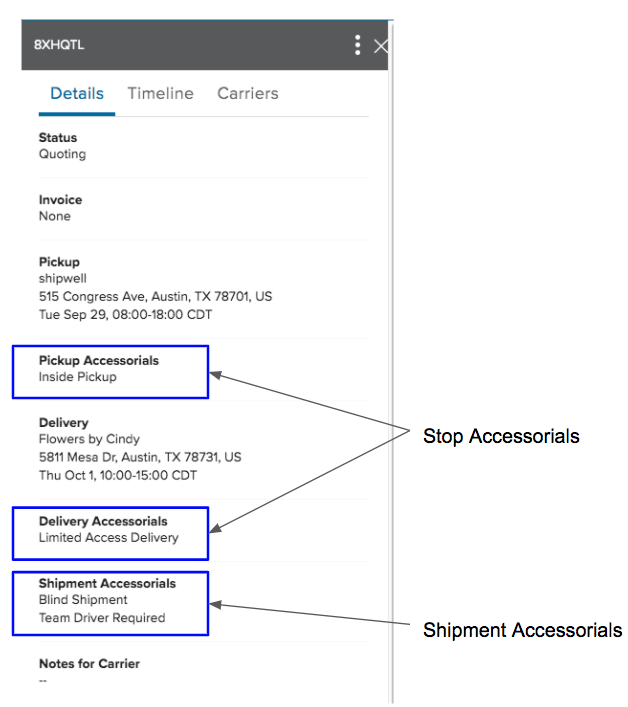
- Shipment dashboard: The shipment dashboard now contains a shipment accessorials column. The column displays the number of accessorials applied to the shipment and must be activated to be seen. Hover over the number to see accessorial.

- Filters: Users now filter by shipment accessorials using the shipment accessorials dropdown menu.
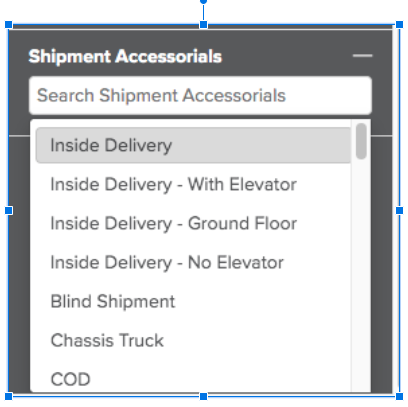
- Request bid modals and emails: Request bids modals and emails now display stop accessorials under the associated stop. Shipment accessorials show under the last stop.
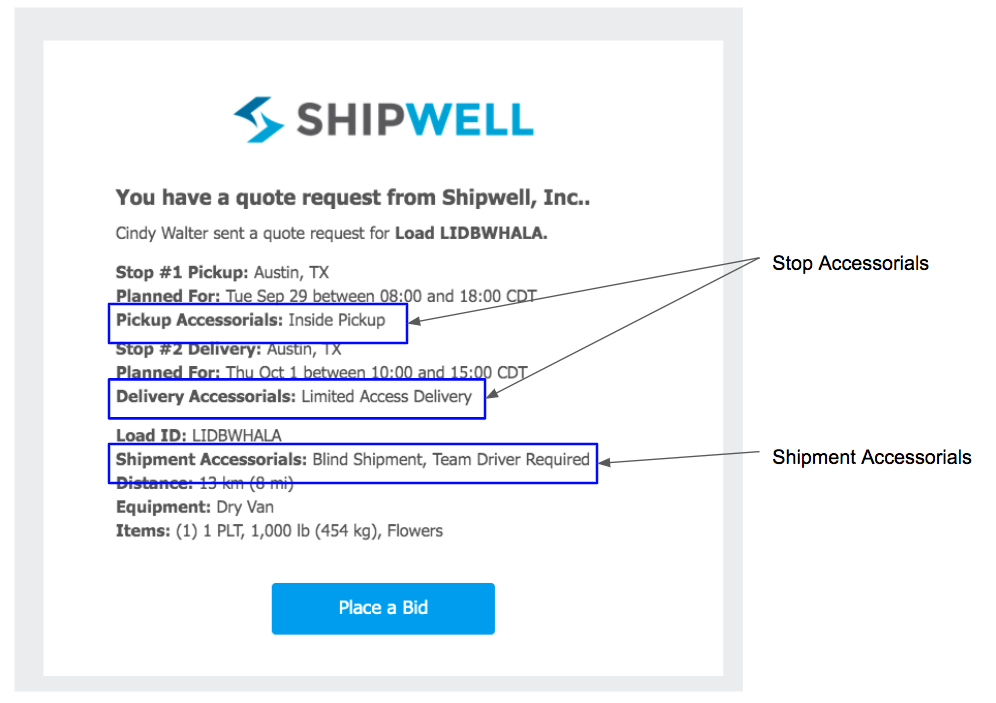
Display person that created a shipment
The name of the individual who creates a shipment now displays on the shipment details page.
The 'source' or method used to create a shipment, if not entered manually by a user, will also be displayed. Create shipments via the following sources:
- Shipment Request
- EDI
- API
Pricing intel identifies outlier data
Pricing intel now scans a company's historical data (My Data) to identify outlier data. When data identifies an outlier, both the Pricing Intel Graph and My Data table label said outlier. (Outlier identification only considers My Data; it does not apply to historical Market Data or Predictive Pricing.)
When one or more outliers are present, the Pricing Intel Graph removes the outlier scatter point(s) from the graph, automatically rescales the y-axis for optimal viewing, and calls out the point(s) in the upper-right of the chart. Hovering over the outlier icon reveals the date(s) and price(s) associated with the outlier(s).
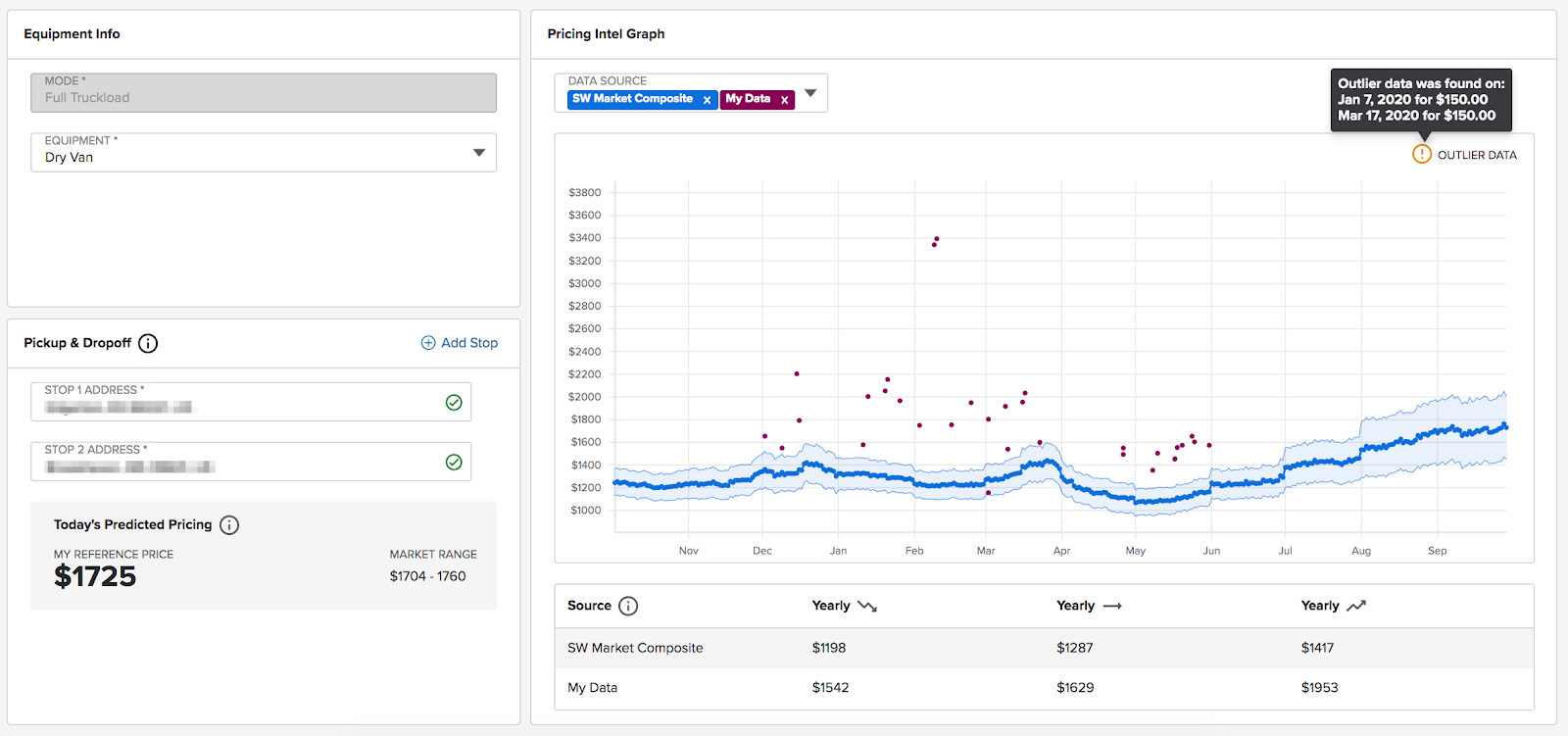
Minor notification improvements
Notifications improvements include:
- Automatically generate an email notifying the carrier when a shipper removes the carrier from a shipment.
- When shipment cancellation is sent to the carrier, ensure the email is sent to the carrier point of contact assigned to the shipment and not to the carrier's administrative contact.
Bug fixes
- Correct vendor displays during a shipment request's manual book option.
- All supported excessive length accessorials map to a common accessorial to ensure proper rating occurs.
- The capability of shipment LTL rating to retrieve PRO numbers now expands to custom tariffs.
- P44 on LTL loads now coordinates with ETA dates when loads are updated.
- Financials cards no longer crash when transferring a shipment to another vendor.
September 16, 2020
Predictive pricing
Predictive pricing insights are now available in the Pricing Intel tool. "Today's Predicted Pricing" consists of two components:
- My Reference Price provides a personalized prediction based on your historical paid rates for the specified lane and equipment type. The rate considers the user's company price history in My Data, among several other algorithmically-derived inputs. As you run more shipments through the Shipwell platform, the My Reference Price prediction becomes more accurate.
- Market Range is a benchmark prediction using a middle-of-the-market range of rates that will be negotiated on the current day in which the Pricing Intel tool is queried. It establishes an expected interval for the median (50th percentile) of SW Market Composite for the present day. Market Range populates when an SW Marker Composite can be calculated.
Offsets between My Reference Price and Market Range can occur due to the particular carriers considered, existing contracts or service level agreements, available lead time, rate sourcing mechanism (e.g., direct tender vs. auction), and whether a broker mediated the transaction.
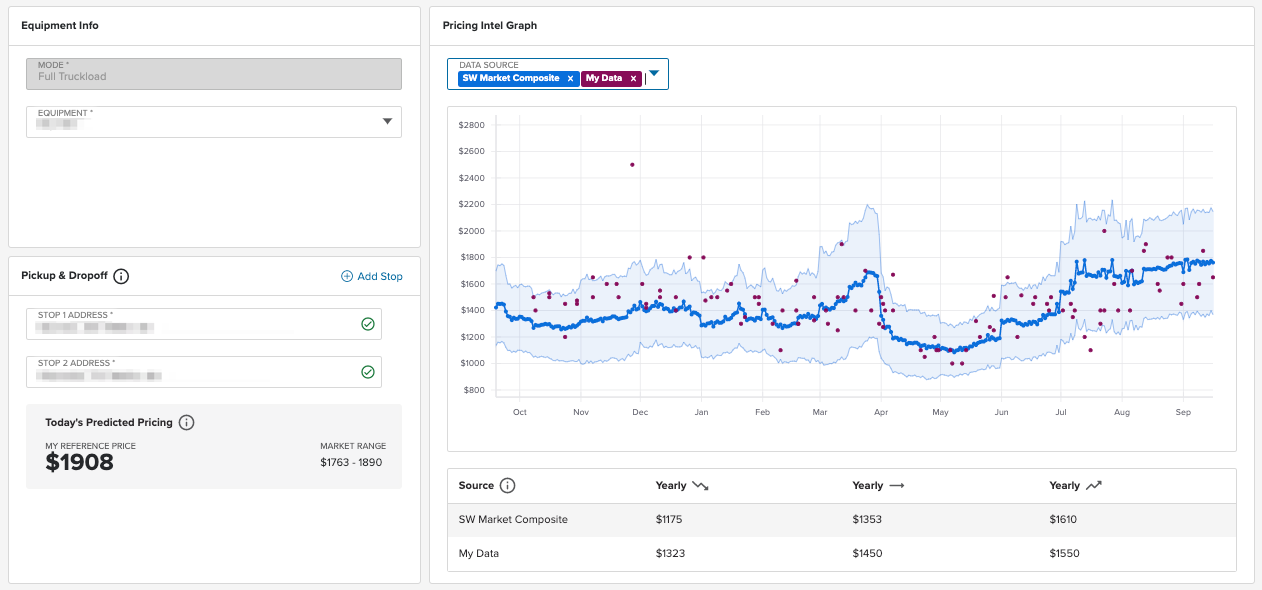
More data in SW Market Composite for Pricing Intel
SW Market Composite now uses additional data from a Shipwell-derived market rate available for many specified lane and equipment types via the Pricing Intel tool.
No additional user actions or subscriptions are necessary to consume this additional information. This ancillary data enables the provision of an SW Market Composite for other lanes and equipment types and more granular detail for those lanes and equipment types for which the SW Market Composite is available.
The three graphical components comprising the SW Market Composite--the upper (75%) bound, the median (50%) line, and the lower (25%) bound--will likely appear "noisier" than they did in previous versions. This is due to the increased frequency of rating information contributing to the Composite. It includes significantly more data and is now more responsive to short-term price variations.
The summary presentation of SW Market Composite rates over the time horizon selected will still be captured in the mini-table directly below the graph.
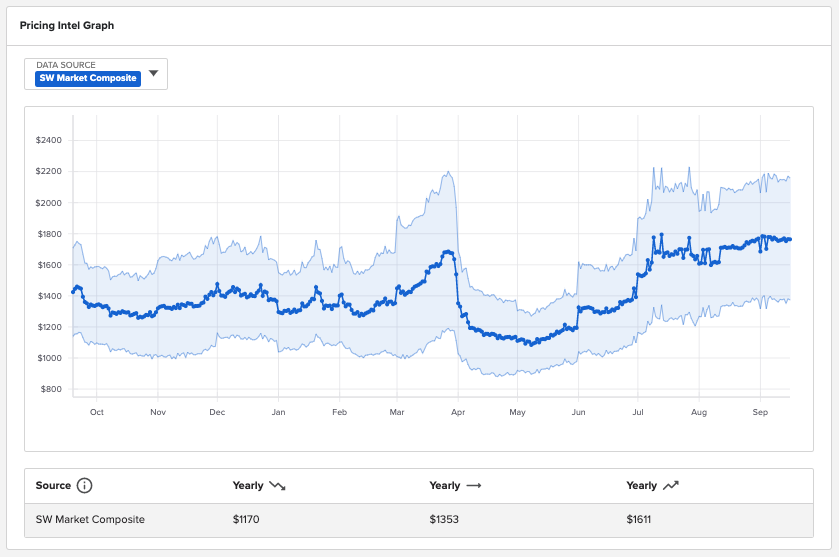
EDI now supports all tendering methods
EDI shipment updates (214) can now be received and applied to manually booked shipments. With this change, the platform now supports all tendering mode using EDI:
- The Request Bid process
- A carrier accepting a load from the load board
- Tender to Carrier
- Manual Book
Remove Email Contact requirement
Users no longer need to select the checkbox, Email contact to notify about shipment to inform the carrier when booking a shipment as the selection has been removed. Now, when assigned to a shipment, carriers automatically receive an email notifying them of the booking.
Manual book options for shipment requests
The shipment request modal now has a manual book option that, when selected, will allow a company to choose a carrier manually rather than auto booking the shipment.
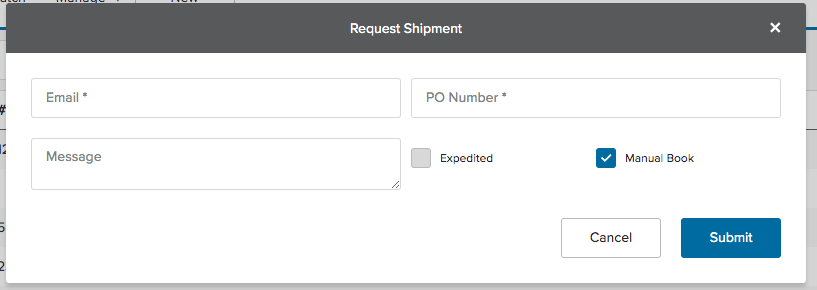
When a shipment request is submitted with the Manual Book selected, an email will be generated and sent to the email address.
With that email address, a vendor can access and complete a limited view shipment.
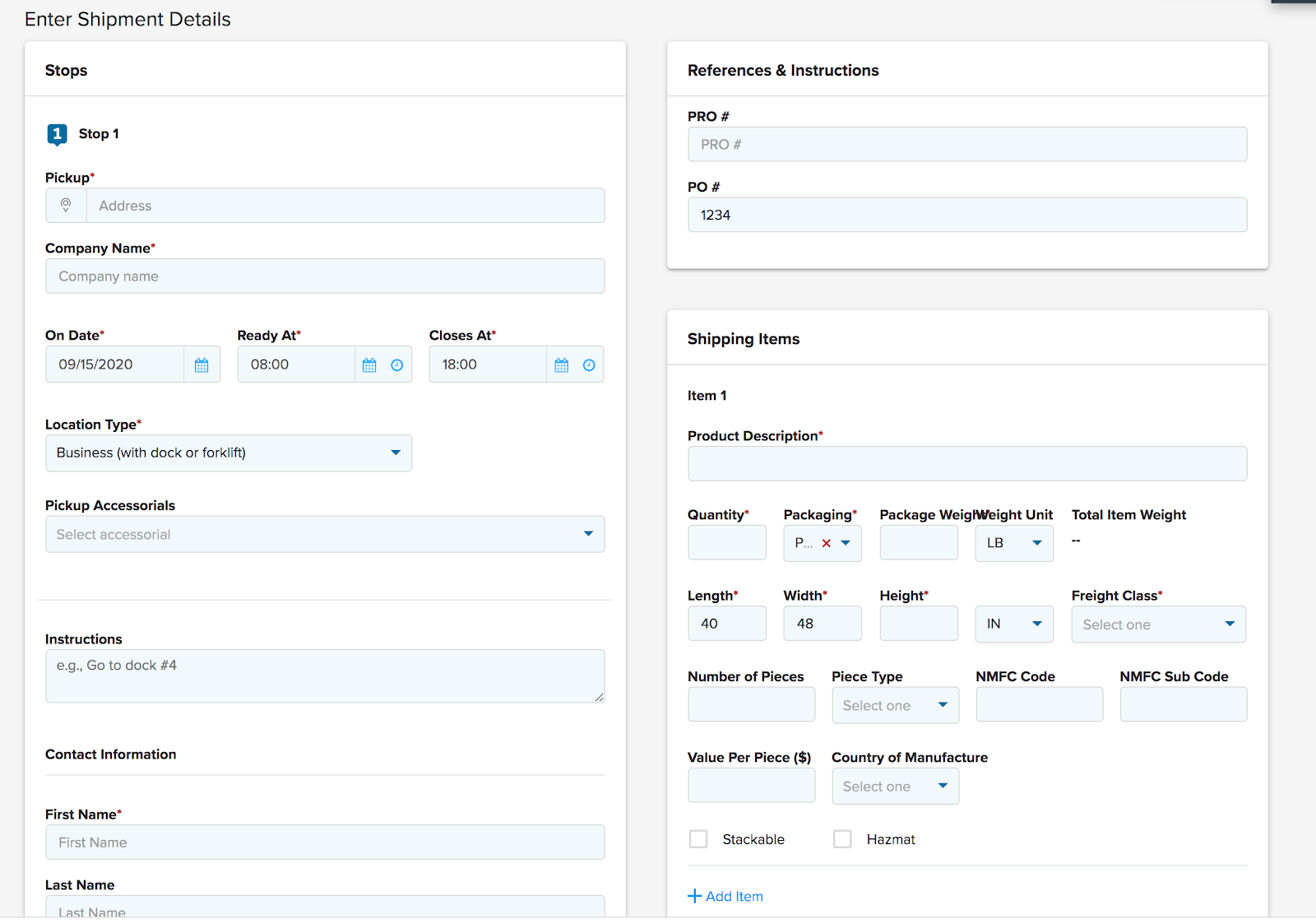
When the shipment form is completed, and the Submit button is selected, an email will be sent to the individual that generated the shipment request notifying them the request is complete.
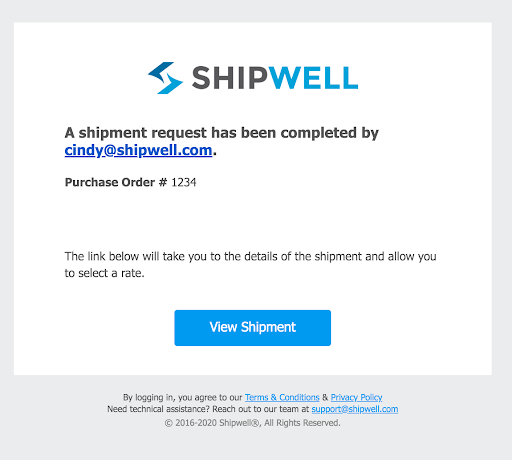
By clicking on the View Shipment link from the email, the shipment requestor can view the details and select a carrier for the shipment through whichever means they choose.
Company defaults moved to own tabs
Specific Company Default data types have been moved to their tabs for easy navigation.
Previously, all fields were on the same Company Defaults screen.
As more default data is stored on the platform, splitting the data into logical groupings was needed for easy access.
As new objects make use of default values, those tabs will be added here following this pattern.
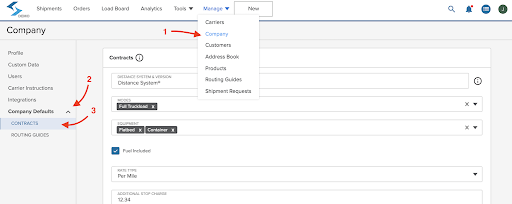
Workflow automation improvements
- Fixed IE 11, preventing Shipwell from loading.
- Resolved issue when displaying Routing Guide steps when modified while executing.
- Display Carrier ETA with Planned and Actual Arrival/Departure dates and time. These only in conjunction with EDI and display if actual arrival/departure is not defined.
Mobile app updates
Several enhancements and UI changes were made to Andriod 3.2.8. iOS 3.3.3 also includes the following enhancements:
- Unified Load Board search allows you to search through all Loads
- Shipment lists update to support active/completed shipment
September 2, 2020
EDI expanded to support additional tender methods
EDI shipment updates (214) can now be received and applied to shipments that originated from:
- The Request Bid process
- A carrier accepting a load from the load board
Multiple emails allow in billing email field and invoices
Users can now enter multiple email addresses in the billing email field on the Company page. The emails entered will display on the invoice that is generated.
Note that while the platform will allow multiple email addresses, Quickbooks has a limit of three email addresses per invoice. This feature will not generate an invoice if more then three emails are added.
To enter multiple billing invoices for a company, navigate to the Company page. Click the Add Additional Billing Email link to create a new email address field.
Allow unrecognized power unit numbers for Omnitracs carriers
When tracking a shipment assigned to a carrier that uses an Omnitracs ELD, it is now possible to enter an unknown truck number in the Power Unit field on the Shipment Details page under the Carrier & Equipment section.
The platform will attempt to validate that as-yet unrecognized Power Unit entry against the Omnitracs ELD platform. It will either track the shipment or return an error, depending on whether Omnitracs recognize that Power Unit as valid or not.
Display Do Not Use carriers in tenders and bid requests
In the Request Bids and Tender to Carrier modals on the Shipment Details > Carrier Bids page, users now see Do Not Use carriers listed within the Carrier dropdown, in a disabled state. This is intended to inform the user that these carriers are already members of the company’s carrier network. As such, do not need to be added, in case the user is trying to assign one of them to the shipment potentially.
State abbreviations on routing guides and contracts
On Routing Guides and Contracts, states may now be entered as locations using just a state abbreviation opposed to the full state name. Previously, using an abbreviation forced the manual entry modal, which took longer than writing the full name out.
Since states are likely to be entered with the two-letter abbreviation, this will make data entry more straightforward and more natural.
Abbreviations can also be used to filter both Routing Guides and Contracts even if the actual locations were not entered as abbreviations.
Automatically display matched routing guides on shipment
Routing Guides that match the shipment’s details are now automatically displayed for quick selection in most cases.
Shipments match to routing guides on mode, equipment, and lanes. A shipment set up for FTL, Dry Van, from Austin to New York will display routing guides that are set up with the same criteria even before typing.
A routing guide for the same lane but Drayage or Reefer will be filtered out.
Other limitations include
Bug Fixes
Fixed a bug in which multiple Orders were created in CH Robinsons’s Navisphere TMS from a single Shipwell shipment.
August 20, 2020
Parcel Workflow Improvements
The following enhancements have been made to the parcel workflow offered through the platform:
- Company name is now an available field on the quote creation flow.
- You can now bill parcel shipments to different parties. The options for Bill To Payment include:
- Collect
- Recipient
- Sender (default)
- Third-Party Selecting either Collect, Recipient, or Third-party requires three additional fields:
- Bill to Account id
- Country
- Zip Code
Manage Columns on Order Page
Users can now manage which columns display on the Order Page. Selecting a toggle on or off will control which columns show on the page. The user can also change the order in which they would like to see the columns.
Company Defaults for Routing Guides and Actions
Updates to Routing Guide Criteria and Actions now allow customers to save specific frequently used form values, so those values do not have to be reentered. These values include:
Criteria
Data used as the context for when to use a Routing Guide, including mode, equipment, valid dates, and other details. Form values that may be used frequently and can be saved as default values are:
- Modes
- Equipment
- Email (used to notify a user when some issue occurs with a Routing Guide - not used for shipment notifications)
Actions
Values that are frequently added to actions used on a Routing Guide. As an example, all tenders should use the same expiration time limit, or rates are always Per Mile.
- Rate Type (Flat Rate or Per Mile)
- Tender Expiration (how long a tender has before expiring)
- Special Instructions (simple text that appears when requesting bids or sending a tender)
- Step Timer (setting a time limit for Broadcast and Load Board actions before moving to the next step)
Default values are only used to pre-populate Routing Guide form fields when creating new Routing Guides from scratch or adding further actions to a guide.
Carrier & Equipment Cards Lists All Carriers
While assigning a carrier to a shipment on the Shipment Details > Carrier & Equipment card, users will now see Do Not Use carriers listed within the Carrier dropdown, in a disabled state.
Update List View Appearance
Lists views within the Shipwell application now have an updated appearance, intended to improve usability and legibility. Specific changes include:
- A black border in the column header row delineates the column boundaries
- The active row is now visually emphasized with a light-blue background
Power Units Page Updates
The Manage > Equipment > Power Units page now includes columns for Power Unit Status and Last Data Report. Additionally, the Name column on this page is now searchable.
Mobile Updates to Shipments and Weights
iOS
- Shipment details now give a full map view, and now all allow drivers to check in to a stop using the map directly.
- Made UI improvements to the messages screen.
Andriod
- Added override features and weight metric conversions to total weight calculations
Web UI Page Titles
Every page in the Shipwell platform now has a title, which appears under a browser’s Forward and Back buttons.
Bug Fixes
Load Board
- The Quick Action button now no longer disappears when a user interacts with the column settings for the page
- The Load Board list now displays the current Tender Amount for Requested and Accepted Tenders only
Parcel 0.01 Markup issue
Corrected an issue showing a -0.01 markup for UPS parcel shipments.
Order Search Field is Persistent
Before this release, if a user entered something in the search field on the order page and selected orders, the search field would disappear from the page, and the user would not be able to perform another search without deselecting their previous selection. Now, when making a selection, the user can continue to use the search field.
August 5, 2020
Improve Parcel Workflow
The Parcel Workflow now contains the following improvements:
- Removed accessorials from the parcel page layout.
- You can now create shipments with multiple packages. At the bottom of the shipping items page, click Add Item link. Add as many items as you want and then select Get Quotes. The rate page displays the number of packages included in each shipment, as well as the combined rate.
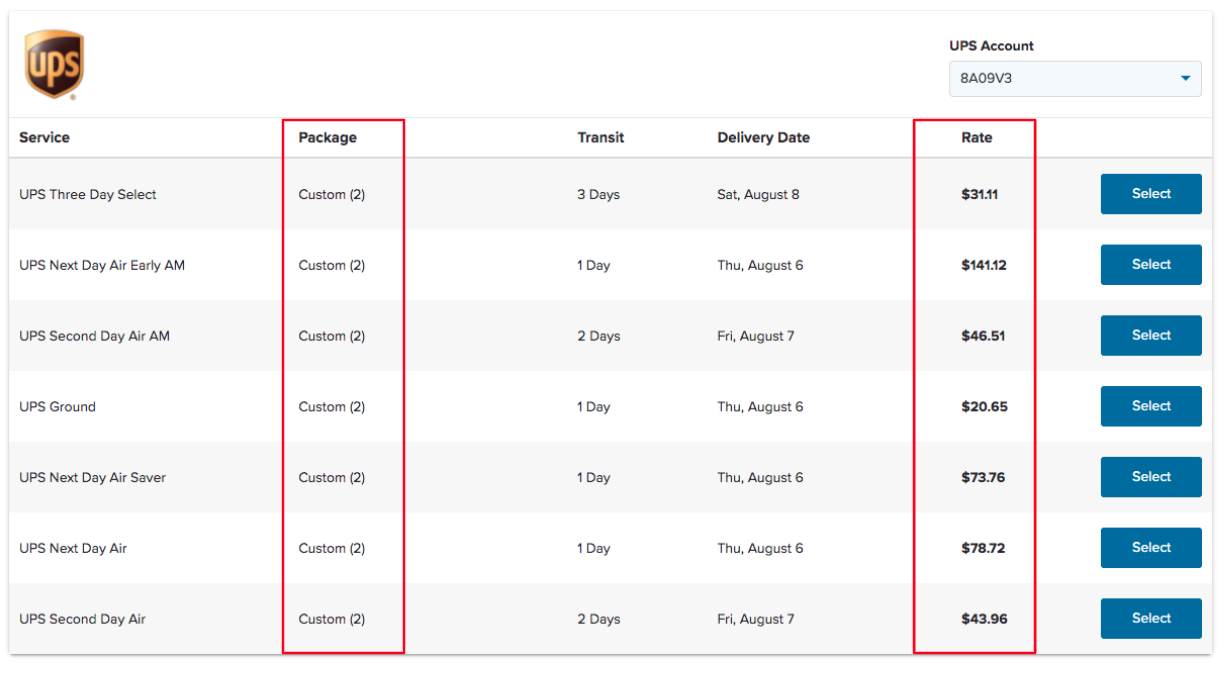
- You can now cancel parcel shipments and filter those canceled shipments on the dashboard.
EDI Missing Shipment Data
You can now view missing details contained in an EDI tender important for identifying customers and locations, including:
- Customer reference number
- Location id
You can also view EDI implementation data required to complete a shipment but not required to make a tender request through EDI:
- Dates for each stop
- Stop contact first name
- Stop contact email
- Stop contact phone
If a tender comes in with either missing shipment data or a location id that does not match an existing address book entry, the user sees a warning symbol for that load on the load board. Hovering over the warning symbol will provide details regarding the conflict.
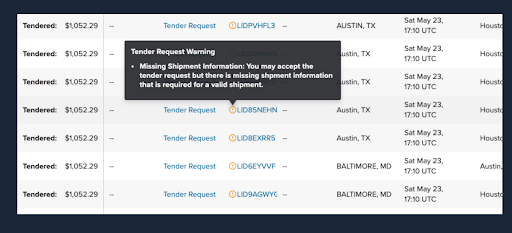
EDI Improvements
- EDI now updates the stop arrival and departure fields on a shipment when that information is received via a 214 (shipment update).
- Users can now use the weight overrise option on a shipment when transmitting tenders via EDI.
Power unit status
Shipwell now distinguishes between Power Units, trucks in carrier fleets tracked via ELDs (Electronic Logging Devices).
- Active power units have reported data recently.
- Inactive power units have not reported data recently.
- Deactivated power units have been explicitly marked as such by the ELD platform.
Assign power unit to shipment dropdown
Users can now assign a specific power unit to a shipment using a dropdown that lists all known power unit numbers associated with the designated carrier's fleet.
Support for cross border instant rates
FedEx recently changed their requirements when rating shipments that cross borders during transport. P44 translated those new requirements through Shipwell's interface, causing issues for these shipments until specific details could be captured and sent in with the shipment to be rated.
FedEx requires for shipments that cross borders to provide:
- Currency Code
- Total value of all Line Items
- Country of Manufacture for each Line Item
Currently, these cross border requirements only apply to FedEx's Instant Rates.
When requesting LTL Instant Rates, Shipwell now provides these required values (if available) along with the rest of the shipment.
For the Currency Code, Shipwell will automatically determine this from the currency set on the Company profile.
For the Total value of all Line Items, Shipwell will automatically calculate the total cost if entered on each of the line items. A line item Value Per Piece ($) field is already on the Line Item, but users will need to enter this.
For Country of Manufacture, a new required field is added.
Shipwell will not proactively prompt a user when building the shipment since this information is only required when selecting FedEx's Instant Rates.
If the user has not entered the required information when building the shipment before attempting to select a FedEx Instant Rate, P44 will return a descriptive error that can inform a user of what is missing and how to correct it.
Bug fixes
- Clicking order removes tag: Fixed an error when if a user adds a tag to a shipment, that tag was removed.
- Correct parcel tracking issue: Fixed an error that forced a parcel shipment to remain in open status.
- Add multiple points of contact (POC) create numerous address book items: Fixed an error where a user adds a new POC to an address book entry, the system generated duplicate address entries.
Load board bug fixes
- Resolved an issue whereby some POCs who received and responded Bid Requests were unable to view the associated loads on the load board.
- Searches executed on the load board will now return Tender Requests meeting the search criteria, in addition to loads.
- Resolved an issue that prevented a user from accessing the Book Now button after submitting a Bid on a Load.
- Added the ability to sort the load board based on the Tender Expires column.
- Users are now prevented from double-clicking the Book Now button before the booking process completes on the server.
- After Accepting a Tender, the Reject button now correctly appears on the Load Board Side Panel for that load.
- When a user chooses to reject a tender, the modal prompting the user to supply a Reason Code will now correctly clear.
- The load board side panel will now correctly display updated Bid Amount after submitting a new Bid, without needing to open/close the side panel.
July 22, 2020
Shipwell market composite in pricing intel
All users of the Pricing Intel tool now have access to Shipwell Market Composite data.
In addition to seeing their respective company's historical FTL rates for a specified lane using a selected equipment type (My Data), users will now also see a Shipwell-derived market rate (SW Market Composite). The SW Market Composite represents a proprietary blending and weighting of consortia data from multiple sources that represent historical market rates for the queried lane and equipment type.
The addition of the SW Market Composite allows for the benchmarking of My Data to market rates. A summary of the distribution of market rates shows in both graphical and tabular formats and includes the 25th, 50th (median), and 75th percentiles of the underlying distribution.
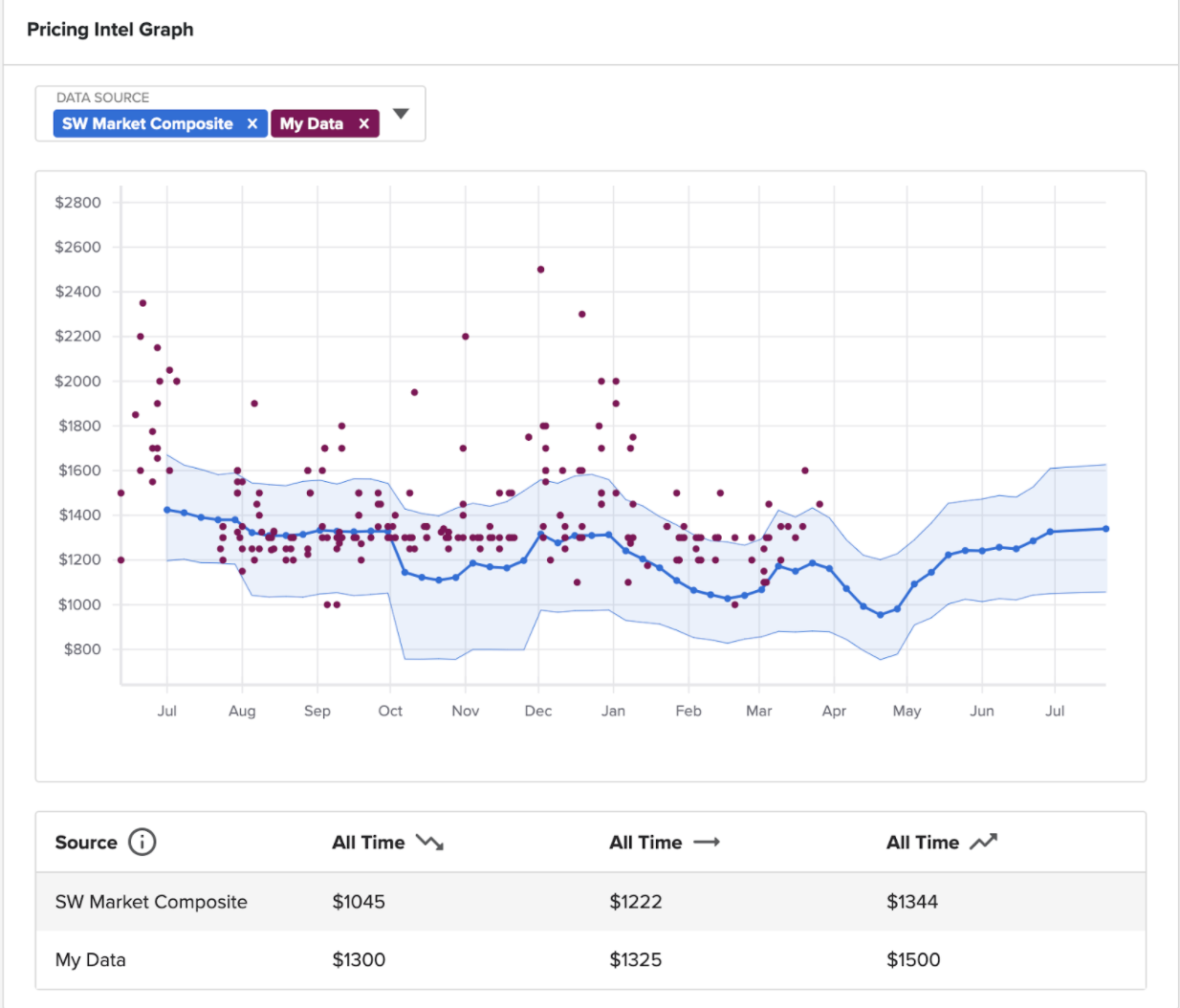
SLA bulk import
Shippers can now import their SLAs using the bulk import utility.
All fields on the SLA use the bulk import tool except for attaching documents, as long as all fields fulfill these requirements:
- On-time and Acceptance Rates are expressed as a percent and need the % symbol appended to a number (I.e., 95%)
- If Total Capacity, Committed Capacity, or Loads Awarded is included, one must include units as well
- Total Capacity Units, Committed Capacity Units, or Loads Awarded Units are all expressed as Per Day, Per Week, Or Per Month
- Acceptable values for Service Level Rank include: Primary, Secondary, Tertiary, and Backup
Store company default value for contracts
Customers can now store default contract values on the Company Profile. These field values automatically import into all new contracts without having to enter them manually every time.
Most Contract field values can store defaults, including:
- Flat Fee vs. Per Mile Rating
- Common SLAs, Notes, and Documents to attach
- Typical Mode and Equipment Types
- Mileage system and version
- Additional Stop charges
- Whether or not fuel is included in the rate
Fields that are likely to vary from one contract to the next (e.g., rates, lanes, etc.) cannot store default values.
When creating a new contract, the values entered can be removed or modified before saving.
Cloned contracts do not ingest default values as the "clone" makes a copy of its source.
Likewise, bulk importing contracts also do not leverage default values with this release but may in the future if left blank during the import.
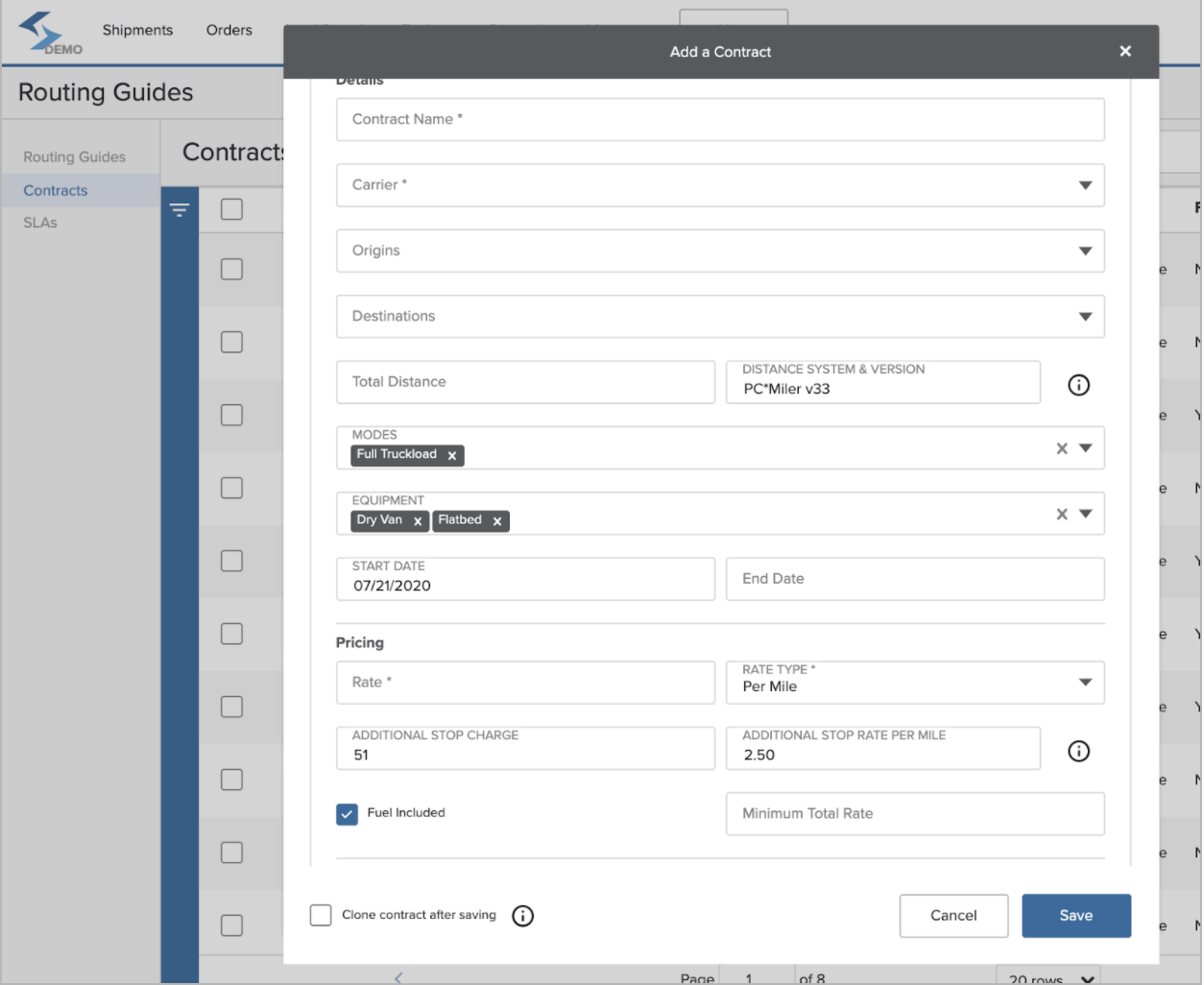
CH Robinson integration
Shipwell platform customers whose carrier network includes CH Robinson (CHR) can now assign a shipment to CHR and receive updates on its status throughout the shipment lifecycle.
Automated order creation
Users can assign a shipment to CHR using any of the following methods, which results in the creation of a new, corresponding order in CHR's Navisphere system:
- Manual assignment on the Shipment Details > Carrier & Equipment card
- Requested bids and load board bids from CHR selected on the Requested Bids card
- Book now actions taken by CHR on a shipment posted to the Load Board
- Acceptance of a tender offer view Tender to Carrier(s) on Shipment Details
- Creating a shipment through the Shipwell API
Automated status & geo-location
Shipwell reflects updates to shipments in the Shipment Timeline. These updates include geo-location reports and the shipment's progressions through the following status changes:
- Quoting
- Canceled
- Carrier Confirmed
- Dispatched
- At Pickup
- In Transit
- Delivered
Email confirmations
For a shipment's contacts that can receive email updates, Shipwell now sends an email notification when Navisphere creates a new order, if order creation fails, and when orders cancel.
Integration configuration
To enable CHR integration, contact your Shipwell Customer Success Manager (CSM) and their CHR account team. Two settings will be changed:
- Shipweel configures a customer's Shipwell environment with the customer's Customer Code from Navisphere.
- The CHR team configures Navishpere to send updates for orders from a Shipwell's endpoint, available from the Shipwell CSM team.
Known issues
At present, if CHR assigns then unassigns from a Shipwell shipment, no change is made automatically to the corresponding Navisphere order.
Trailer numbers on shipments
Users can now associate a trailer number to a shipment on the Carrier & Equipment card. The trailer number must be related to an assigned carrier on the Manage > Equipment > Trailers page.
Hours of service and driver status
The Manage > Drivers page now breaks out and displays the four types of Hours of Service (HOS) data collected by the Shipwell platform from integrated ELD providers:
- Cycle Time
- Drive Time
- Shift Time
- Break Time
Additionally, the Driver Status data collected from the connected ELD providers displays with the following values:
- Off Duty
- On Duty
- Sleeper
- Driving
Various bugs addressed
- To make sure orders are not removed from shipments when archived, the archive button has been removed from order pages.
- Customer reference fields in newly built shipments are now readable.
- Tags are now retained on shipments if a user adds an order to a shipment with tags.
- Added support for America/Anchorage (AKST) timezone.
- Fixed a bug where a user clicked on any of the filter dropdowns to view the options the page would automatically reload the order list to reload.
- When a user switches between saved dashboards, the previous dashboard selections clear, and the new dashboard applies.
- The default dashboard set by a user now always applies when the user accesses the order page.
July 8, 2020
Shipment id on order list
Users will now see the specific shipment for which an order is associated. Orders that are in Assigned status will display this information on both the order list table as well as the order details.
Clicking on the shipment id link takes the user to the shipment details.
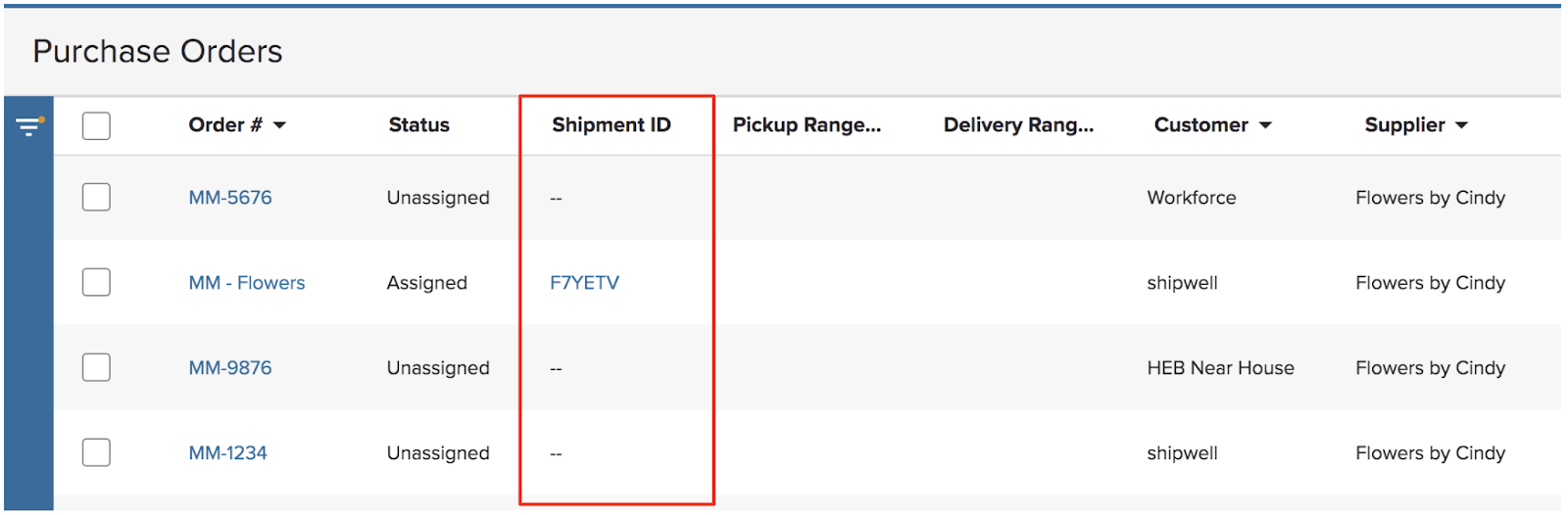
Deleted orders assigned to line items disappear
Making changes to an order assigned to a shipment does not update the associated shipment. Users will no longer see the option to add or delete line items to an order once that order is assigned to a shipment.
Order line item delete warning
If a user clicks on the delete icon for a line item within an order, a message displays allowing the user to confirm the delete request.
Saved Dashboards added to order view
Users can now create and save a new dashboard or filter on the Order Dashboard page. After clicking on the filter icon on the Orders page, you will see a new column called Saved.
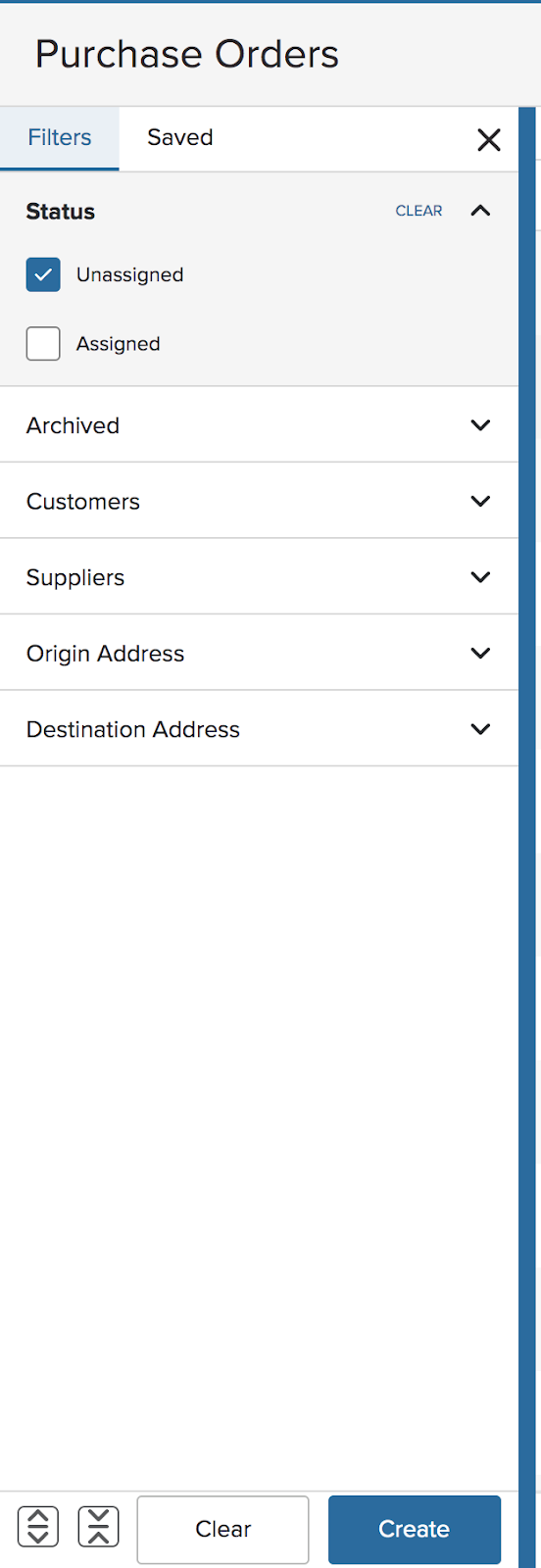
Users can create a new dashboard selecting one or more options from the filter tab. Manage saved dashboards using the action menu located next to the dashboard name.
Order filter
Filters, new to the Order List page, allow users to filter order results, including a checkbox that filters Only My Orders.
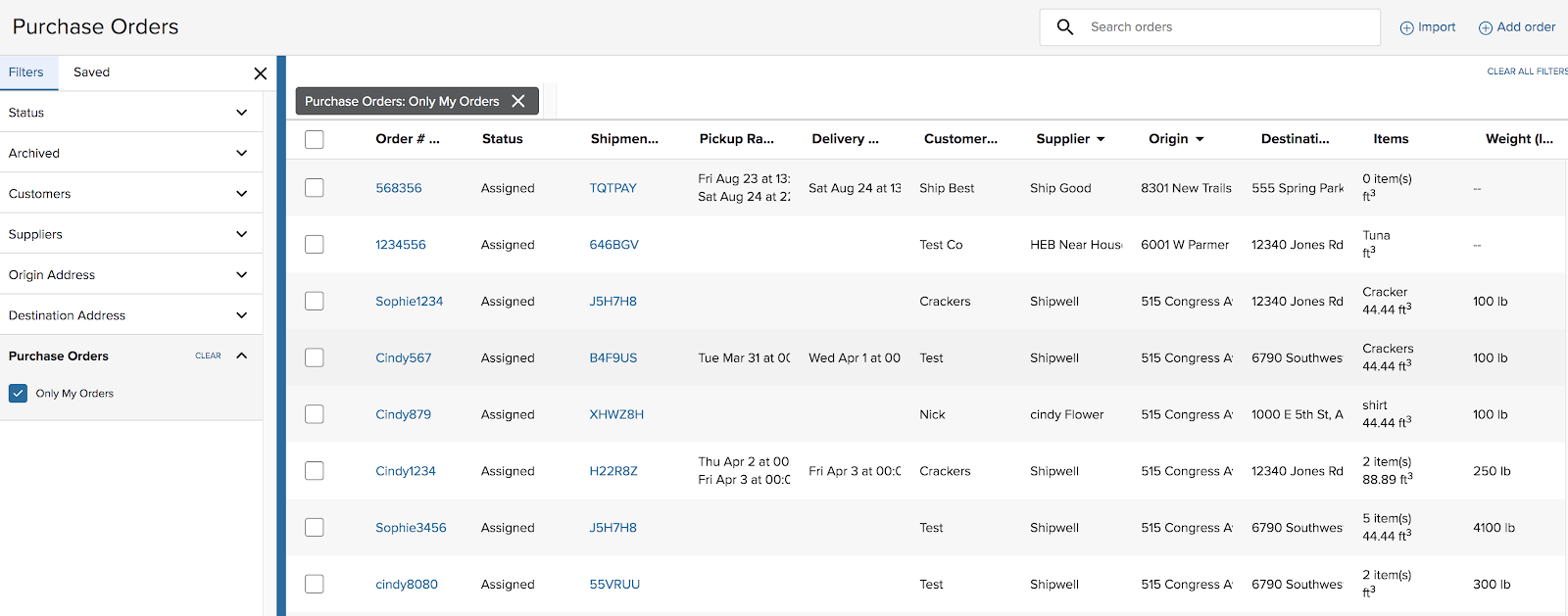
T## Shipment financial line items show multiple decimals
The financial line items on a shipment have been modified to allow multiple decimal places for both rate and quantity.
- Rate allows up to four decimal places
- Quantity allows up to three decimal places.
The line item totals and customer total continues to round to two decimal places.
EDI revoked 204 (Tender) handling
If the shipper revokes an EDI tender before tendering, the following actions take place:
- Tender status moves to tender Revoked
- The shipment cancels
- A tender revoked email sends to the Carrier Rep (email exists today)
If an EDI tender has been accepted and then tendered to a carrier, the following actions should take place:
- Tender status moves to tender Revoked
- The shipment cancels
- Tender to the carrier revokes (email exists today)
EDI 204 (tender) inboud update
If an update to an inbound 204 (tender) is received from a shipper, you can now address changes contained within the update. Changes sent via an updated 204 will automatically be applied to the associated shipment or tender, depending upon which state of the 204.
- Tender has not been accepted: A comparison of what has changed should be made between the original 204 submission and the updated 204 submissions. If one or more fields have changed, those fields update on the tender request.
- Tender rejected: No changes should be made to the tender.
- Tender accepted, and a shipment created: Creates a comparison of what has changed between the original 204 submission and the updated 204 submission. If one or more fields change, those fields update the tender request as well as the shipment.
An email will be sent to the Carrier Rep assigned to the account that sent the tender, notifying them that an update to a tender has been received.
The email lists the fields that have changed, including both the old values as well as the updated values.
Suggest contracts based on Routing Guide
Defining tender actions in a Routing Guide now suggests contracts based on how well they match criteria specified in the Routing Guide. For example, Routing Guides used for drayage display matching drayage contracts when used to populate tender actions.
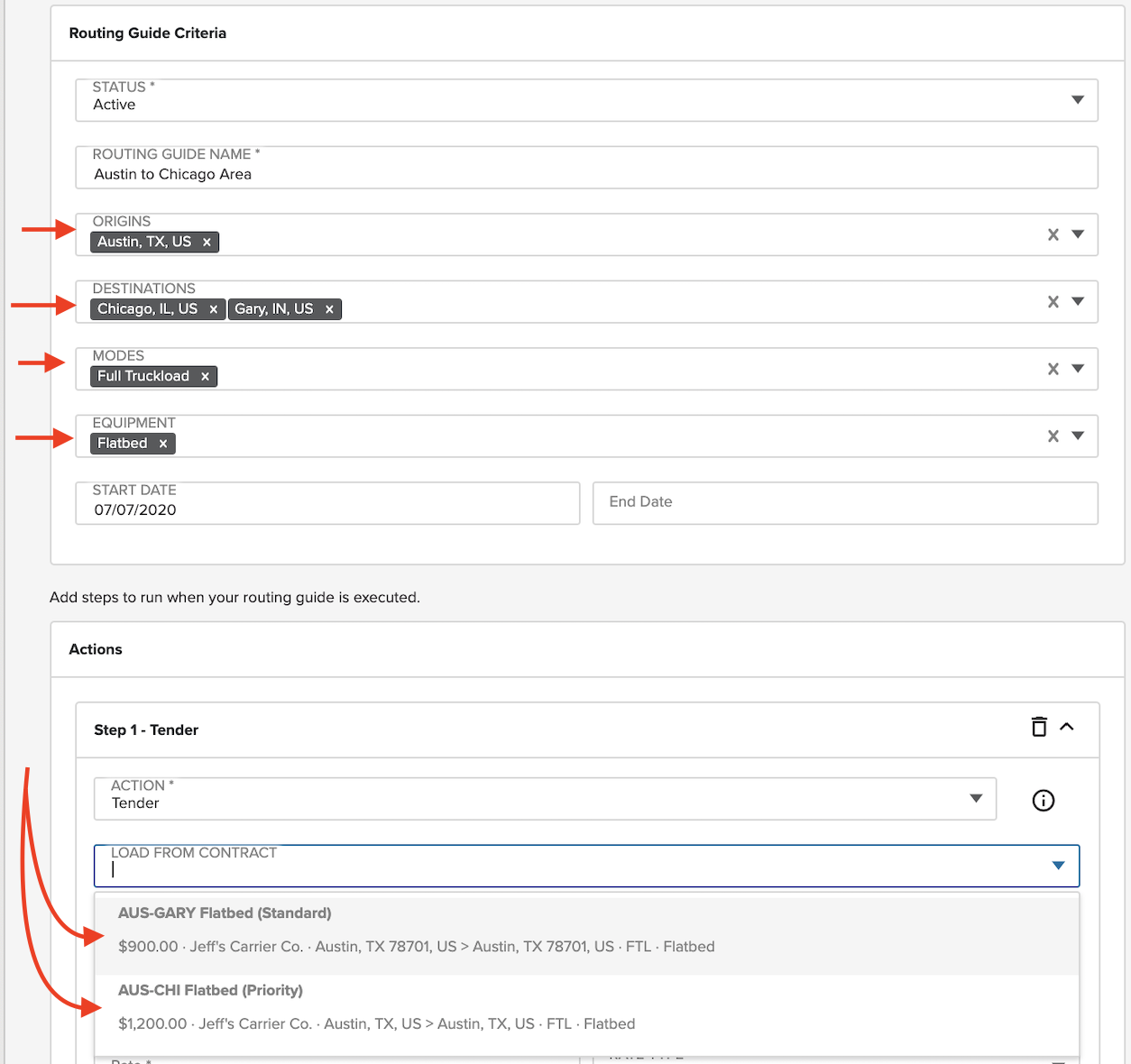
Per-mile tenders convert to flat fee
Tenders can only be sent with flat fee Line Haul rates. Define tender actions on a Routing Guide with per-mile rates in addition to flat fee rates since guides may be planned and leveraged across any number of lanes.
When sending a specific shipment through the Routing Guide to assign a Carrier, tenders are now dynamically rated based on the predefined per mile rate and the shipment's total miles.
The resulting tender includes the required flat fee while minimizing the number of necessary guides since the final rate is determined by the shipment it is applied to when executed.
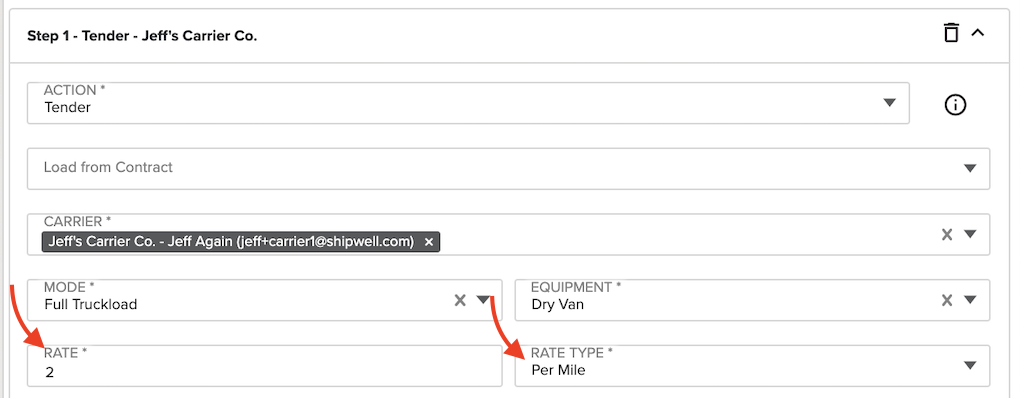
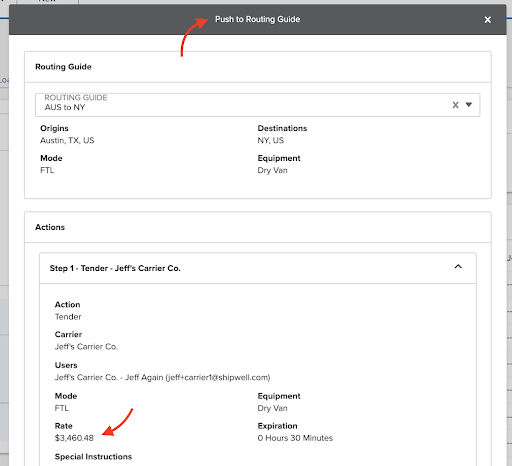
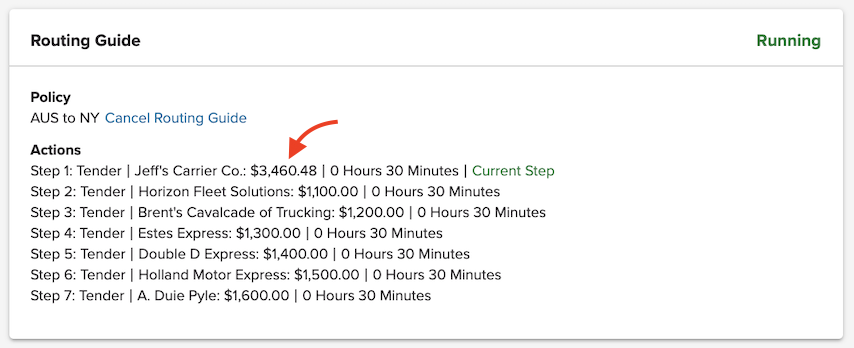
Create Routing Guides from contracts
You can now generate Routing guides from a set of predefined contracts.
In a typical case, Shippers have several pre-negotiated rates from Carriers through an RFP process or by other means. These rates are then used to help create a Routing Guide along with defining lanes and other necessary details.
Now, a Logistics Manager can filter and sort contracts. To do so, they'll need to select contracts that meet their objectives, and immediately generate a Routing Guide that constructs the lane, details the mode and equipment criteria and creates the necessary rated tender actions based on the Carriers associated with the Contracts.
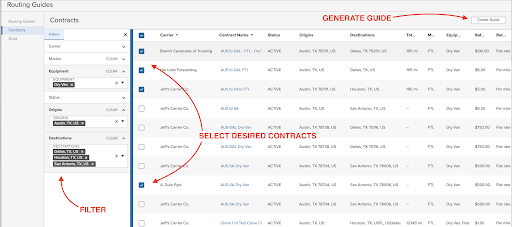
##Andriod v3.2.6 The mobile app now displays either the Total Weight of a shipment/load when the web app supplies the total weight. Alternatively, you can calculate total weight as the sum of individual line items.
Bug fixes
Error when selecting piece type
Fixes an error occurred when selecting either Package or Floor Loaded for piece type.
Correct verbiage on Tender Accepted Email
Fixes an error when tender acceptance emails were previously labeling the Pickup as Stop 2.
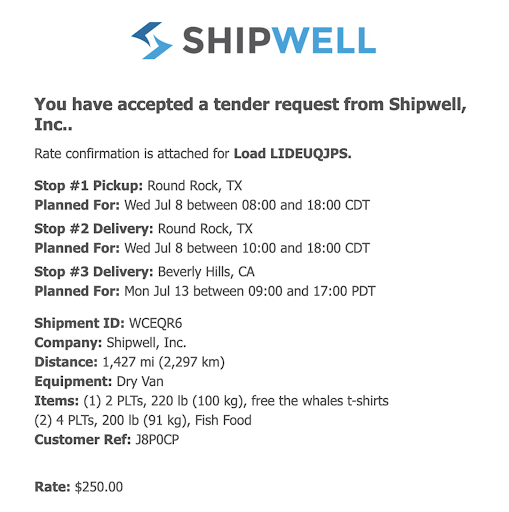
New user if email already exists
Duplicate email addresses were creating issues when users were attempting to bid on shipment, view loads on the load board, etc. Now users cannot be created if using the same email address that already exists within the platform.
Update carrier contact email addresses
There was a bug in the system that created an additional POC if the email address of an existing POC was changed. Now a current POC’s email address is changed, only the email is updated. No additional POCs are created.